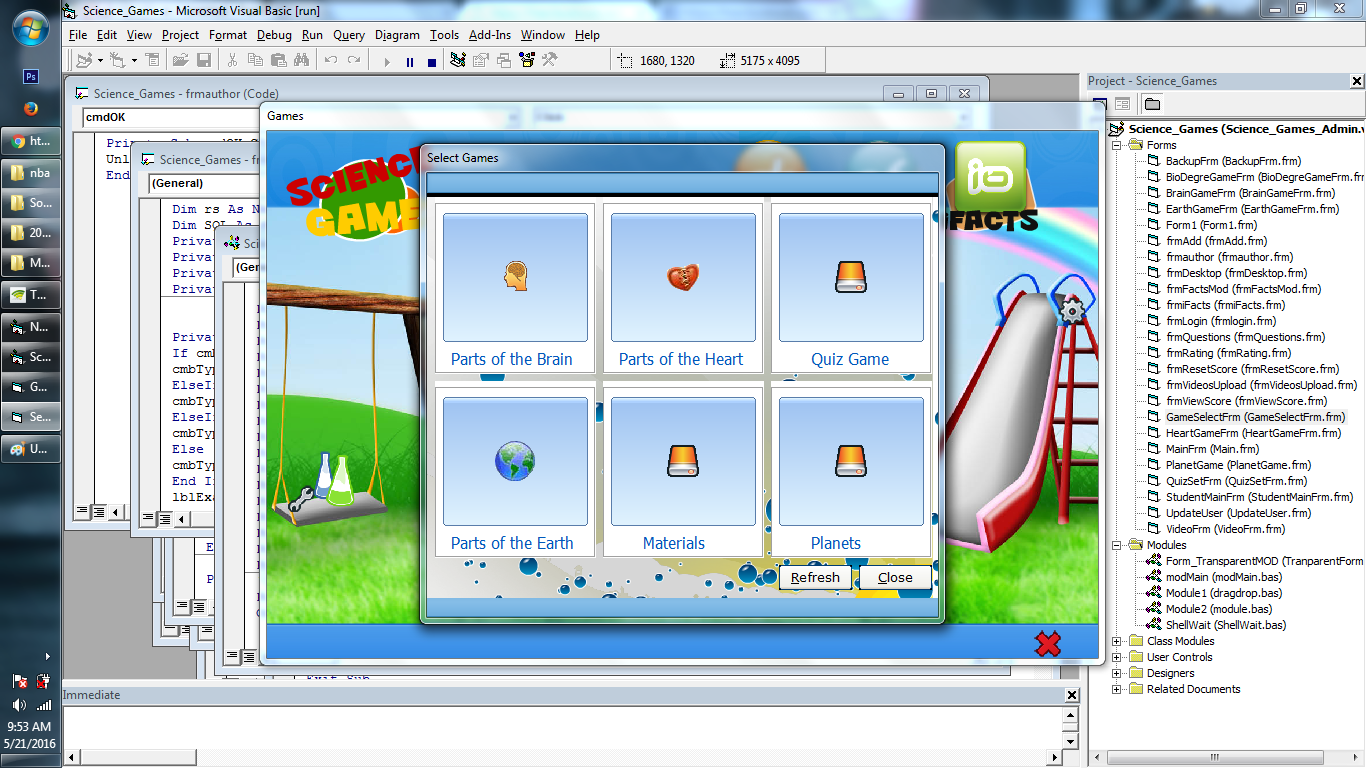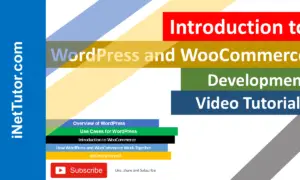School Asset Inventory Project Template
Purpose: This module is the central interface where the administrator manages all aspects of the system. The dashboard provides quick access to asset management features and generates summaries or reports. The template sets the design and structure for consistency across pages.
Overview of the Template
Table of Contents
The School Asset Inventory Template is built using AdminLTE, a popular admin dashboard template. AdminLTE provides a responsive and customizable design, making it easy to manage school assets efficiently.
Key features include:
- Quick Access: The dashboard offers immediate access to essential asset management tools, such as asset summaries, assignments, and reporting modules.
- Real-time Data: Stay updated with live data on the dashboard, allowing administrators to make informed decisions quickly.
This user-friendly interface simplifies asset management and ensures smooth operations in tracking, assigning, and reporting school assets.
Folder Structure
In this part of the tutorial, we will explore the folder structure of the School Asset Inventory System project. Understanding the organization of the project’s files and directories is crucial for efficient development and management. Each folder serves a specific purpose, from housing the core files that power the application to organizing assets, database scripts, and documentation. By the end of this section, you’ll gain insight into how the system is structured, making it easier to customize and extend as needed.
here’s a description for each of the folders in our School Asset Inventory Project:
- build: This folder likely contains build tools or scripts used to compile and bundle assets (like CSS or JavaScript files) that are used across the project. It may include tools for optimizing and preparing resources for production deployment.
- database: This folder probably holds SQL files or scripts that define the database structure (like table creation scripts) or contain sample data for initializing the database. It may also include configuration files for database connections.
- dist: The “dist” (distribution) folder usually contains compiled or minified versions of the project’s assets, like CSS, JavaScript, and images, ready for deployment in a production environment.
- docs: This folder likely includes documentation for the project. It may have guidelines for developers or administrators on how to use, maintain, or extend the School Asset Inventory system.
- pages: The “pages” folder likely contains individual PHP or HTML files representing the different pages of the system, like dashboards, asset management pages, and reports.
- plugins: This folder probably holds third-party libraries, plugins, or extensions used in the project (e.g., for data visualization, form validation, or additional functionality within the admin template).
- index.php: This file is typically the main entry point of the web application. It serves as the front controller, routing users to the appropriate parts of the system, such as the login page, dashboard, or asset pages.
This structure indicates a well-organized project where different components (like assets, scripts, database files, and documentation) are logically separated to ensure maintainability.
Folder Structure inside of pages directory
In this section of the tutorial, we’ll explore the folder structure inside the “pages” directory of the School Asset Inventory System project. Each folder serves a specific purpose in organizing various functionalities, making it easier to manage the codebase and improve the system’s scalability. By understanding the role of each directory, you’ll gain insights into how different components of the project are structured, from user management and logging to asset reporting and backups. Let’s take a closer look at how these directories contribute to the overall system architecture.
Here’s a brief description of each folder:
- activitylog: This folder stores logs that track user activities and actions within the system for security and auditing purposes.
- backup: This directory is used for storing backups of the system’s data, which ensures that critical information can be restored in case of a system failure or data loss.
- companyinfo: This folder could contain pages related to the company’s or organization’s profile, such as details about the institution managing the assets.
- dashboard: The central hub of the admin interface, this folder likely holds files that display the system’s dashboard, providing an overview of key metrics and access to various features.
- frontend: Files in this directory could be used for pages that are accessible to non-admin users or general users who interact with the public-facing part of the system.
- includes: This directory is used to store shared components such as header files, footers, or scripts that are included in multiple pages throughout the system.
- login: This folder houses pages or scripts related to user authentication, including login forms and session management functionality.
- report: This folder stores files that generate or display reports related to asset management, such as summaries of assets, asset usage, or audit logs.
- user: Pages related to user management would be found here, allowing the admin to add, modify, or delete users in the system, as well as manage their roles and permissions.
- blank_template.php: This file is a basic page template that can be copied and used as a starting point for new pages within the project.
These directories help maintain the structure and organization of the project, ensuring that different functionalities are separated for better management and scalability.
Explanation of key files
In this section, we will explore the key files located in the includes folder of the School Asset Inventory System project. The files in this directory play a crucial role in ensuring the system runs smoothly, handling essential functionalities such as user authentication, database connectivity, and interface elements like the header, footer, and navigation bar. By separating these components into individual files, the project follows a modular approach, making it easier to manage and update different parts of the system. Let’s break down the purpose of each file to understand its role and usage.
Here’s a breakdown of each file within the includes folder, explaining its purpose and how it contributes to the overall functionality of the system:
- auth_check.php
This file ensures that only authenticated users can access specific pages within the system. It typically checks if the user is logged in; if not, it redirects them to the login page, thereby providing a layer of security. - dashboard_footer.php
This file contains the footer for the dashboard pages. It is included in every page to maintain consistency across the user interface and reduce redundancy by centralizing the footer code. - dbcon.php
This file handles the database connection. It contains the necessary configuration to connect the system to the database, typically using PHP’s mysqli or PDO functions. It allows the system to interact with the database for tasks like fetching, updating, or deleting records. - error_message.php
This file displays error messages within the system. It can be included in different parts of the application to show errors to the user, such as validation errors or issues with database operations. - footer.php
This is the general footer file used across different pages. Similar to the dashboard_footer.php, it centralizes the footer content but can be used for other non-dashboard pages to maintain a consistent look and feel. - header.php
This file includes the HTML <head> section and any necessary meta tags, stylesheets, and scripts that are common across the pages. It helps to manage site-wide assets and metadata efficiently. - logout.php
This file is responsible for ending the user session. When called, it logs the user out by destroying the session and redirects them to the login page, ensuring a clean exit from the system. - navbar.php
This file contains the code for the navigation bar that is displayed at the top of every page. It provides links to other parts of the system, ensuring easy navigation for users. - sidebar.php
This file includes the sidebar used in the dashboard. It generally contains links to different modules or sections of the system and is designed to provide quick access to the main features of the application. - success_message.php
This file is used to display success messages to users. It can be included after specific actions, like submitting a form or successfully updating records, to provide positive feedback to the user.
These files collectively streamline the system’s structure by breaking down common functionalities into reusable components. This modular design not only makes the system easier to maintain but also ensures consistency across the entire application.
Screenshots
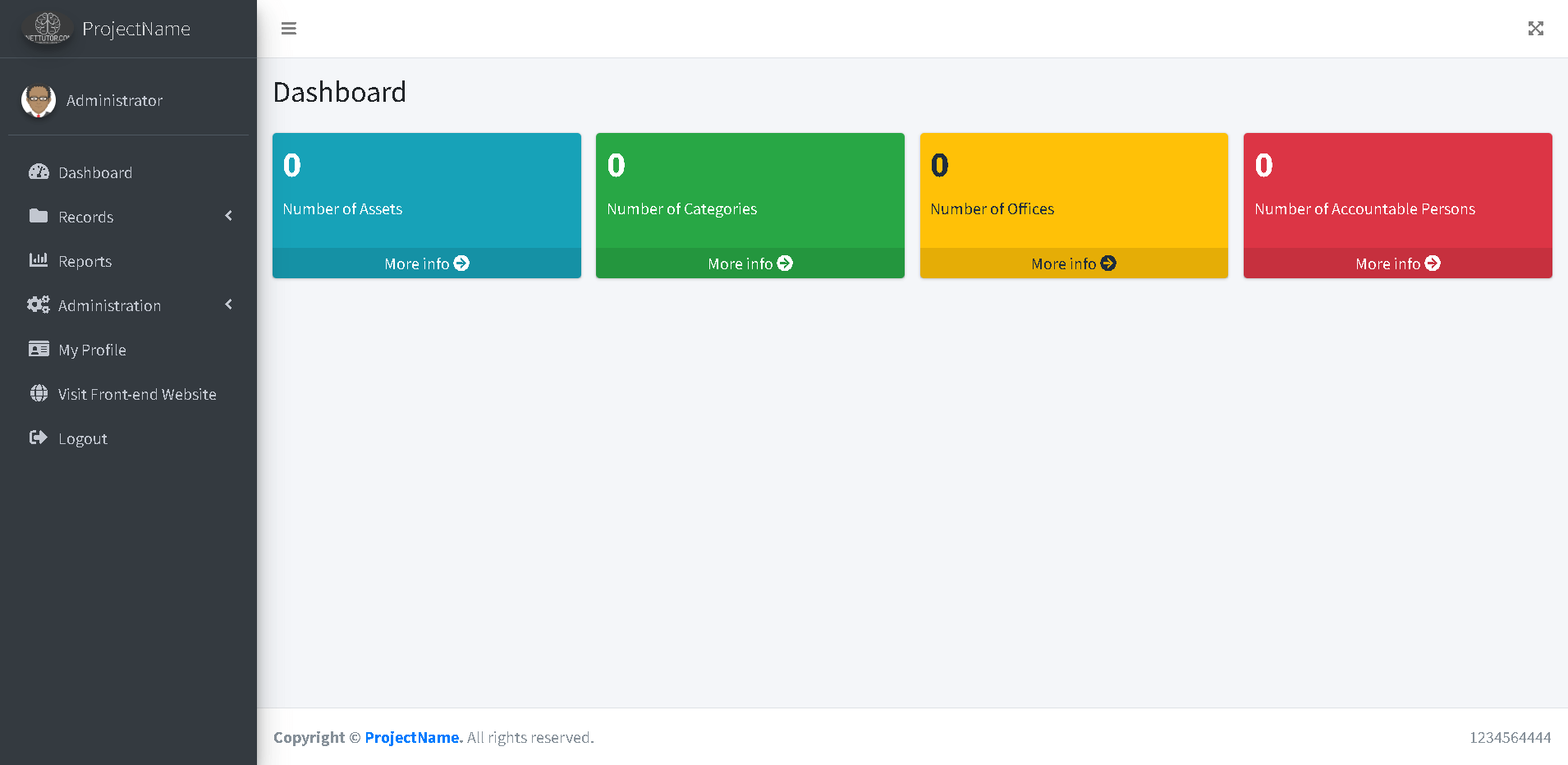

Source code
Summary
In this tutorial, we covered the foundational elements of building a school asset inventory system using the AdminLTE template. We walked through the folder structure and key files that form the backbone of the system, ensuring a clean, modular, and scalable approach to asset management. The design, focused on functionality and user experience, allows for efficient asset handling, reporting, and real-time insights through a well-organized dashboard.
This section has laid the groundwork for developing a robust asset inventory system. By using AdminLTE, we provide a professional, responsive, and intuitive interface that allows for effective administration of assets and reports. The modular folder structure ensures maintainability, making the system adaptable for future expansion.
Make sure to follow this tutorial series from start to finish as we continue building each phase of the system, adding more features and functionalities. Stay tuned for future updates!
You may visit our Facebook page for more information, inquiries, and comments. Please subscribe also to our YouTube Channel to receive free capstone projects resources and computer programming tutorials.
Hire our team to do the project