School Asset Inventory Office Module
Introduction
Table of Contents
The Office Module in the School Asset Inventory System is designed to simplify the management of office spaces within the institution. It allows administrators to easily track, organize, and manage office locations, ensuring that all assets are properly assigned to their respective offices.
Managing office information is crucial for efficient asset tracking and organization. By maintaining accurate office records, the system ensures that assets are easily located, improving operational efficiency.
Key features of the Office Module include:
- Adding new offices to the system.
- Updating office information for accuracy.
- Deleting unused offices to keep the database clean.
- Viewing all office records for better overview and management.
This module is an essential part of asset management, helping schools keep their records up to date and organized.
Understanding the tbl_office Table in the School Asset Inventory System
The tbl_office table is a key component in managing office locations within the School Asset Inventory System. It stores important details about each office, helping to organize and track where assets are assigned. This structured approach simplifies asset management and ensures that resources are properly allocated.
Table Columns:
- office_id: A unique identifier for each office. This primary key ensures every office has a distinct reference in the system.
- office_name: The name of the office. It provides a clear and concise label for easy identification of the office.
- description: Additional details or notes about the office. This field can include information such as the office’s location or its specific function within the organization.
By keeping this information well-organized, the system allows for efficient asset tracking and management across various offices.
Purpose of the tbl_office Table
The tbl_office table plays a critical role in the School Asset Inventory System, contributing to the efficient organization and categorization of assets. Here’s why it’s essential:
- Asset Organization: The tbl_office table links assets to specific offices, providing a clear structure for managing where assets are located. This is crucial for maintaining accountability and ensuring resources are properly allocated.
- Enhanced Searchability: By categorizing assets based on the offices they belong to, the tbl_office table improves the ability to quickly search for assets within specific office locations. This makes it easier for administrators to find and manage assets based on office assignments.
- Filtering and Reporting: The tbl_office table enables the system to filter assets by office location, which is helpful when generating reports or performing audits. It helps streamline the asset management process by offering clear insights into the distribution of resources across different offices.
In summary, the tbl_office table is vital for improving asset tracking, management, and reporting, making it easier to handle large inventories within an educational institution.
Explanation of Files in the Office Module
This section provides an overview of the essential files in the Office Module of the School Asset Inventory System, along with their respective functions:
- office_list.php: Displays the complete list of offices within the system, offering an organized view of all recorded office entries.
- add_modal.php: Contains a modal form used to add a new office. This file allows users to input the necessary office details such as office name and description.
- edit_delete_modal.php: Provides a modal that facilitates editing or deleting an existing office. It ensures that users can update office details or remove offices as needed.
- Function Folder: This folder includes core functionality files that handle the back-end operations of the Office Module:
- addOffice.php: Processes and adds new offices to the database when submitted via the add modal.
- checkDuplicate.php: Ensures that office names are unique by checking for duplicates in the database before adding or editing an entry.
- deleteOffice.php: Handles the deletion of an office from the system, removing it from the database.
- editOffice.php: Manages the process of updating office details, allowing changes to be saved in the database.
NOTE: The files should be placed in the office folder inside the pages folder of the project. This ensures proper organization and access within the system.
Screenshots
This section provides a visual walkthrough of the Office Module in the School Asset Inventory System, showcasing the user interface and key functionalities:
- Office Module Interface: A clear screenshot displaying the full list of offices, along with options to add, edit, or delete office entries.
- Adding a New Office: Screenshot of the modal used to add a new office, showing the form where users can input office details such as the office name and description.
- Editing an Office: Screenshot of the modal where users can update office details. It highlights the editable fields for the office name and description.
- Deleting an Office: Screenshot showcasing the delete confirmation modal, ensuring users can securely remove an office from the system.
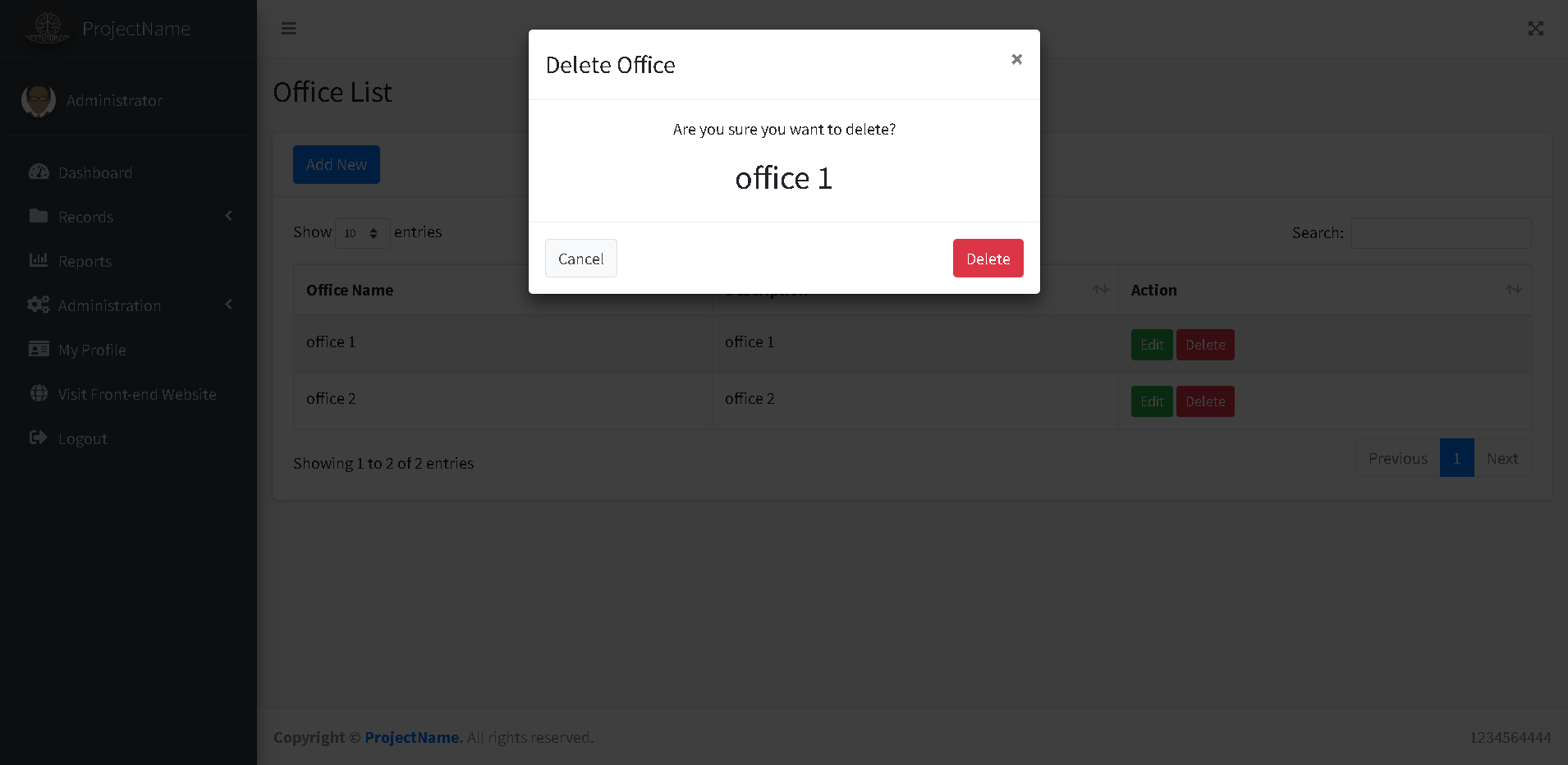
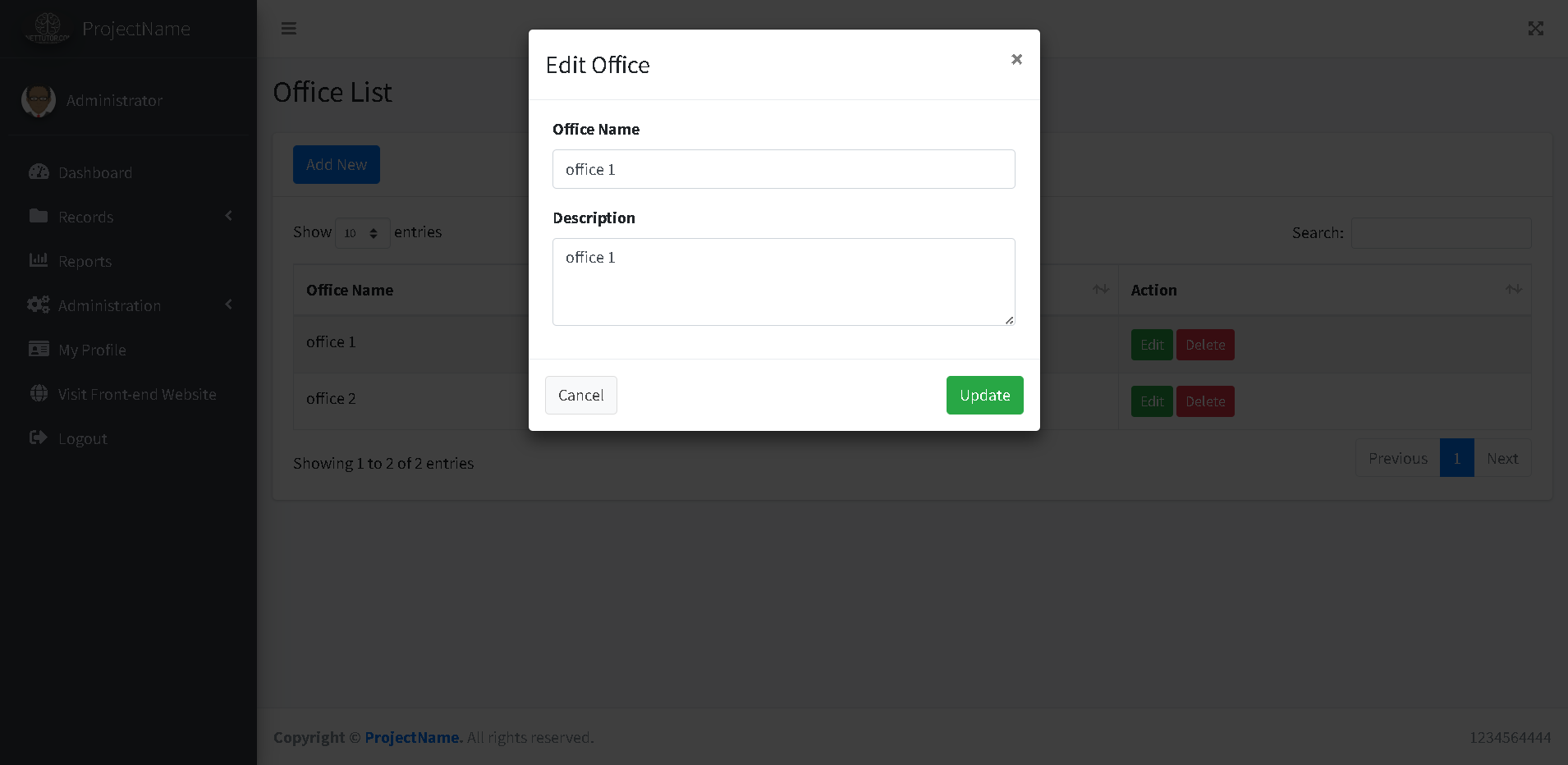
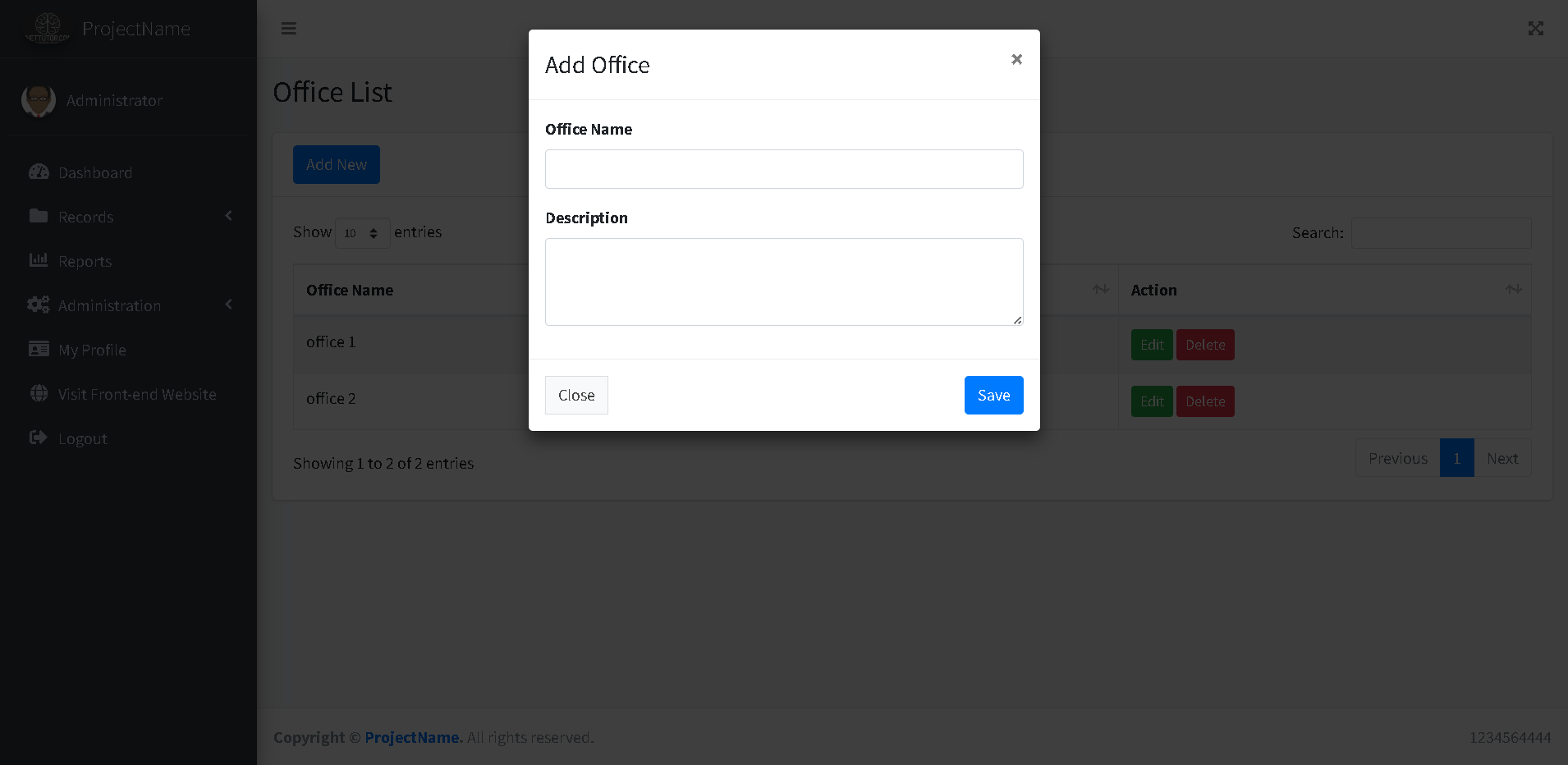
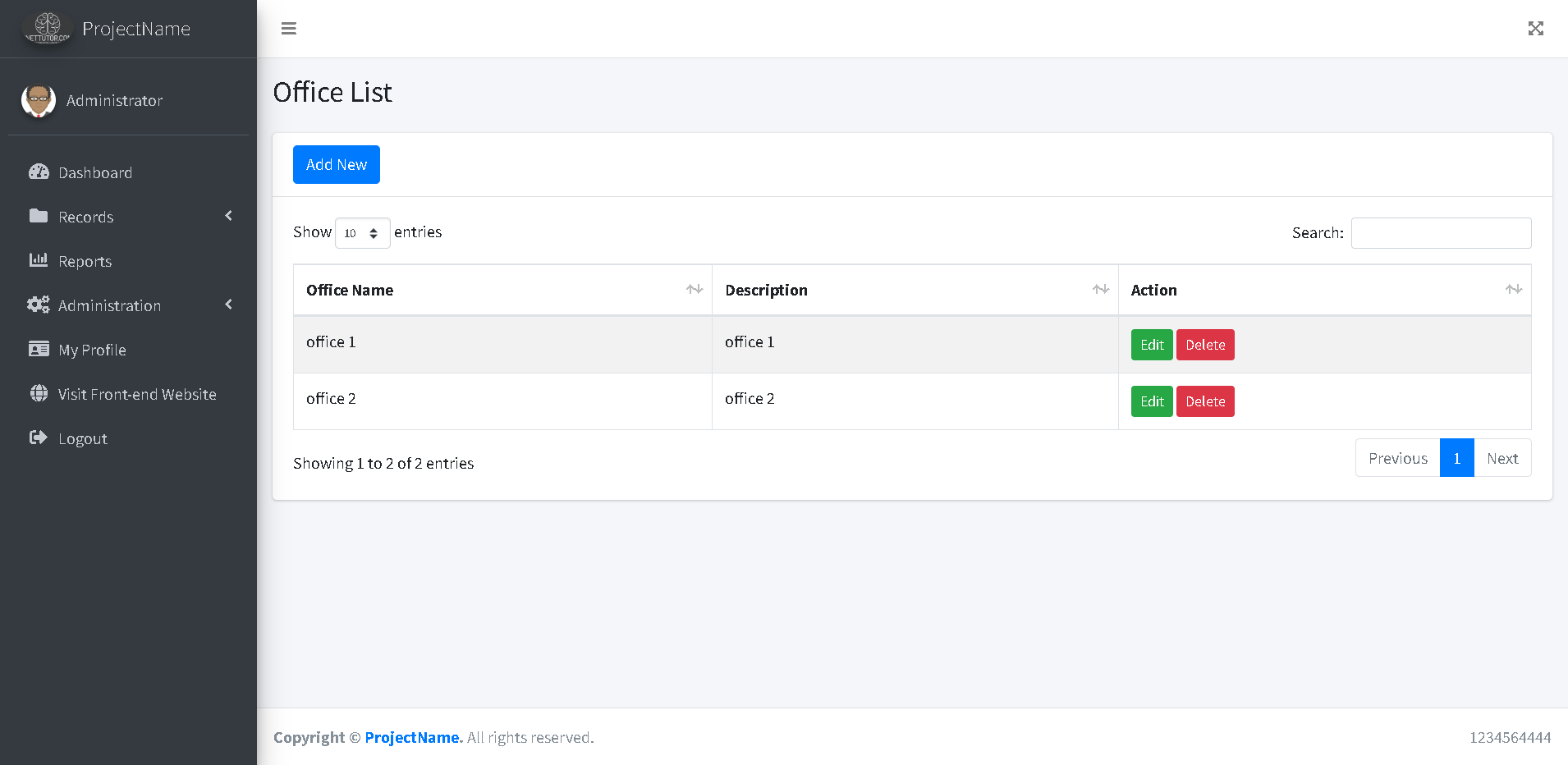
Source code and Demo
Summary
In this part of the tutorial, we covered the essential features and functionalities of the Office Module within the School Asset Inventory System. The module enables users to efficiently add, update, delete, and view office records, which play a crucial role in organizing assets and improving overall asset management. By maintaining a well-structured office record system, users can enhance the searchability, filtering, and reporting of assets, contributing to a more streamlined and effective inventory management process.
Previous tutorial
You may visit our Facebook page for more information, inquiries, and comments. Please subscribe also to our YouTube Channel to receive free capstone projects resources and computer programming tutorials.
Hire our team to do the project


