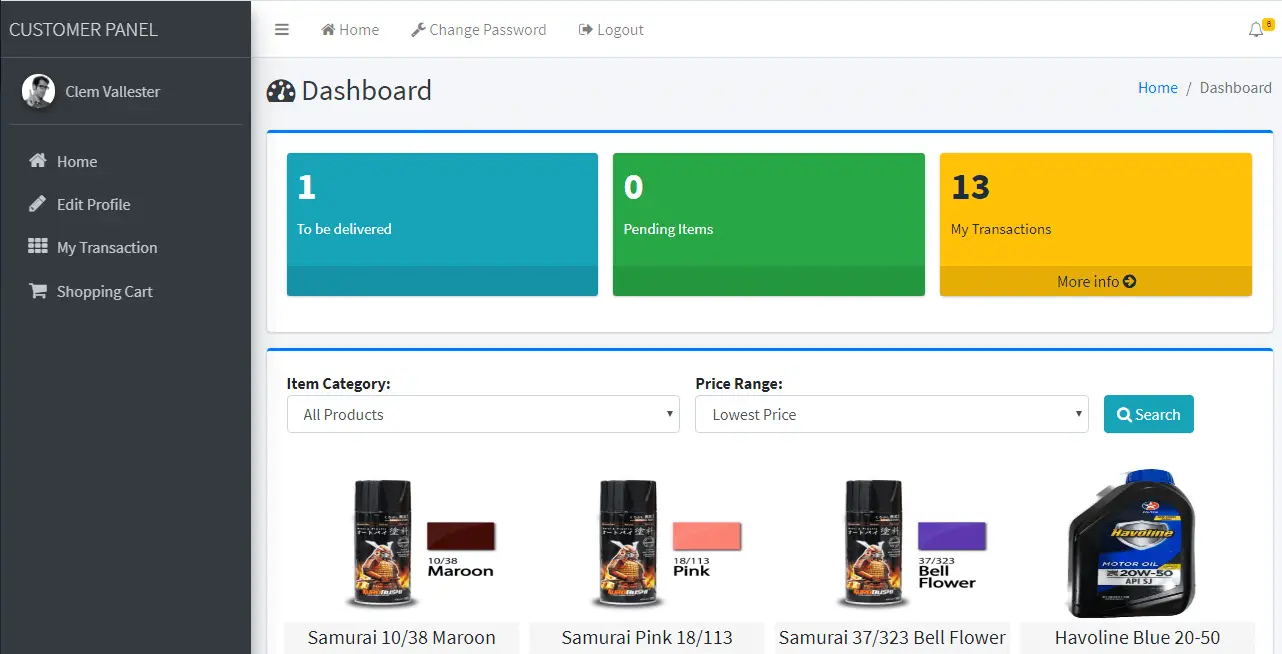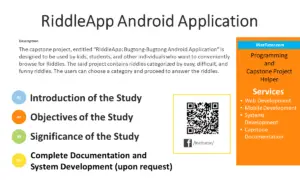School Asset Inventory Location Module
Introduction
Table of Contents
The Location Module plays a crucial role in the School Asset Inventory System, allowing schools to track and manage the physical locations of their assets. Keeping accurate records of where assets are located ensures better organization, easier access, and more efficient management.
By tracking locations, schools can streamline their inventory processes, improve asset accessibility, and enhance accountability. Whether it’s equipment, furniture, or other resources, knowing where each asset is located simplifies management.
Key features of the Location Module include the ability to:
- Add new locations.
- Update location details.
- Delete outdated or incorrect locations.
- View a complete list of all locations in the system.
This module is essential for schools looking to improve their asset management and maintain a clear record of where each asset is stored.
Understanding the tbl_location Table in the School Asset Inventory System
The tbl_location table plays a vital role in organizing and managing asset locations within the School Asset Inventory System. It serves as the core database structure for storing essential details about the various locations where school assets are housed, ensuring that each asset is properly assigned to a physical location.
Table Columns:
- location_id: A unique identifier for each location, ensuring every entry is distinct and easily referenced.
- location_name: The name of the location, such as a building or specific room, used for identifying where assets are stored.
- location_address: Physical address or additional details about the location, helping provide precise information for locating assets.
This structure enables efficient management, better organization, and streamlined reporting in the asset inventory system.
Purpose of the tbl_location Table
The tbl_location table is a crucial component of the School Asset Inventory System, helping organize asset records by their physical location.
- Organizing asset records by location: The table ensures that every asset is assigned to a specific location, making it easier to track where assets are stored, moved, or utilized.
- Improving searchability, filtering, and reporting: By categorizing assets based on location, the system allows for efficient searching and filtering. This significantly enhances the speed and accuracy of generating reports that show asset distribution across different locations.
- Use cases in inventory management:
- Tracking assets by location to ensure accountability.
- Monitoring the usage and condition of assets in specific rooms or buildings.
- Simplifying audits and maintenance tasks by generating location-based asset lists.
The tbl_location table helps ensure that school assets are easy to locate, manage, and report on, contributing to more efficient asset management.
Explanation of Files in the Office Module
In this section, we’ll explore the essential files that make up the Location Module in the School Asset Inventory System. These files handle the core functionalities, from displaying a list of locations to managing the addition, editing, and deletion of location records. Each file plays a specific role in ensuring that the module operates smoothly and efficiently. Below is an overview of the key files and their functions, including those responsible for backend processes within the system.
- Overview of Key Files and Their Functions:
- location_list.php: Displays the list of locations stored in the system, offering a clear overview for easy management.
- add_modal.php: Modal window for adding new locations to the inventory system, ensuring a user-friendly interface for data entry.
- edit_delete_modal.php: Modal window that allows users to edit or delete an existing location, streamlining location management.
- Function Folder: Contains backend scripts for handling core functionality:
- addLocation.php: Handles adding new locations to the system, ensuring proper database insertion and validation.
- checkDuplicate.php: Verifies that no duplicate location names are entered, maintaining data accuracy and preventing redundancy.
- deleteLocation.php: Manages the deletion of location records from the system when they are no longer needed.
- editLocation.php: Handles updating location details, allowing users to modify existing entries as required.
These files work together to ensure efficient and seamless location management within the School Asset Inventory System.
NOTE: The files should be placed in the location folder inside the pages folder of the project. This ensures proper organization and access within the system.
Screenshots
This section provides a glimpse into the user interface of the Location Module within the School Asset Inventory System. The screenshots showcase a clean and intuitive design, making it easy for users to navigate and manage asset locations efficiently.
Step-by-Step Screenshots
- Adding a Location:
- The first screenshot demonstrates the add_modal.php interface where users can input details for a new location. Fields include the location name and address, along with a submit button to save the information. This visual guide helps users understand the data entry process clearly.
- Editing a Location:
- The second screenshot illustrates the edit_delete_modal.php window, showing how users can select an existing location to edit. It includes populated fields for the selected location, allowing users to make necessary changes. This screenshot is vital for demonstrating the ease of modifying location details.
- Deleting a Location:
- The next screenshot captures the confirmation prompt when a user attempts to delete a location. It asks for confirmation to prevent accidental deletions, emphasizing the system’s user-friendly approach to data management.
Example of Viewing a List of Locations
- The final screenshot displays the location_list.php, featuring a comprehensive table of all locations within the system. It includes key columns such as location ID, name, and address, along with action buttons for editing or deleting each entry. This visual provides users with a quick overview of their locations, enabling efficient management and retrieval of information.
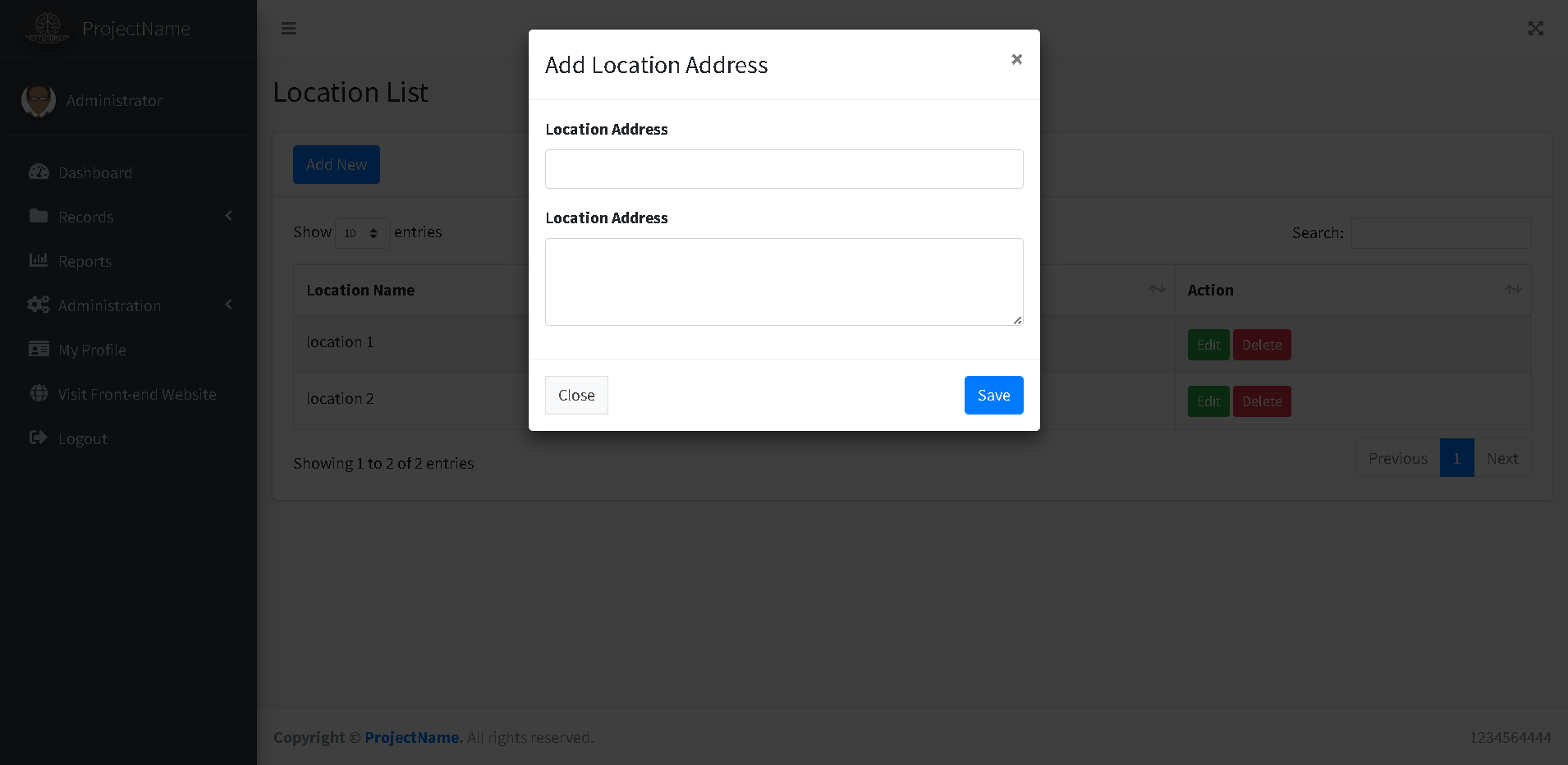
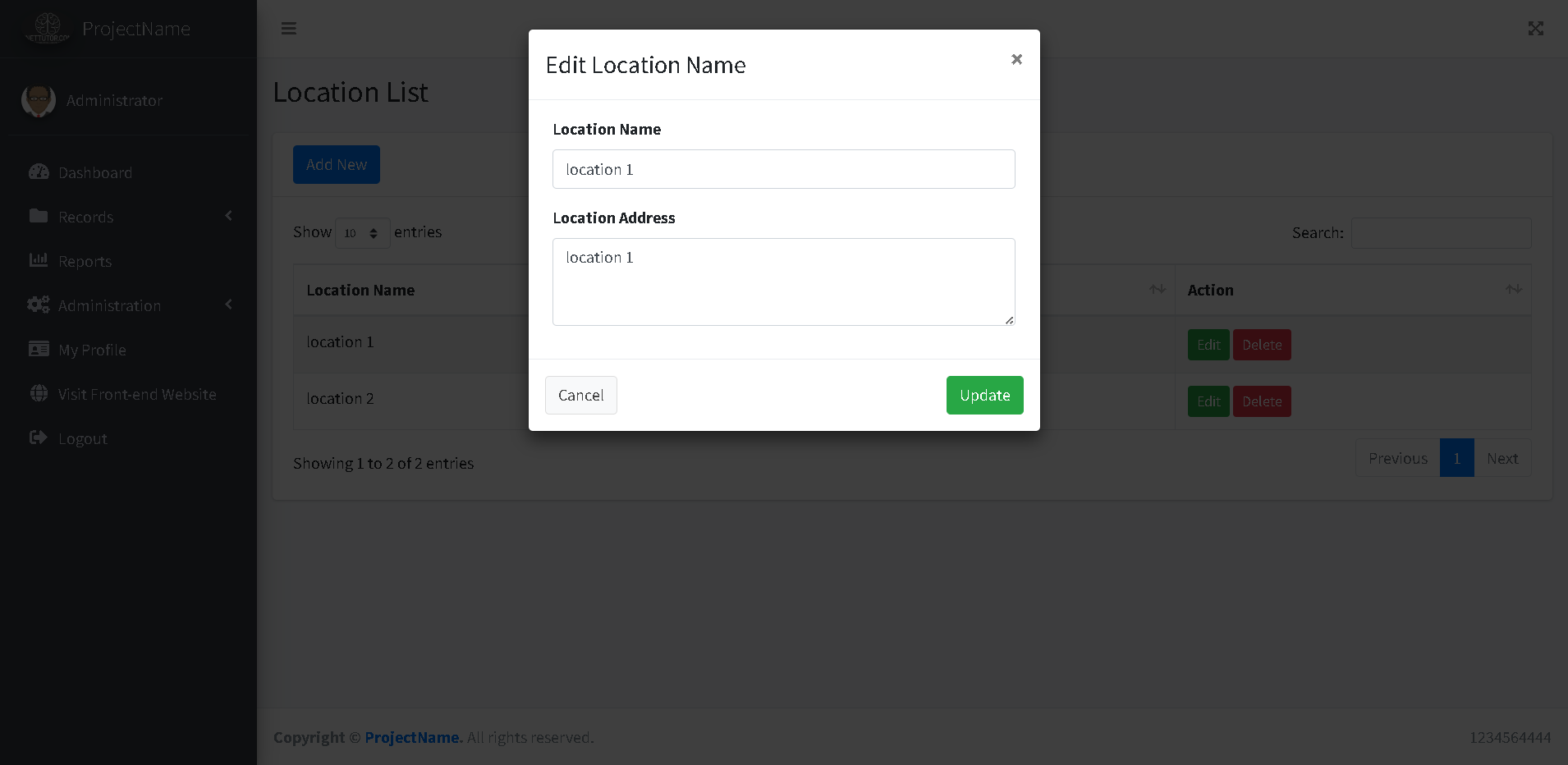
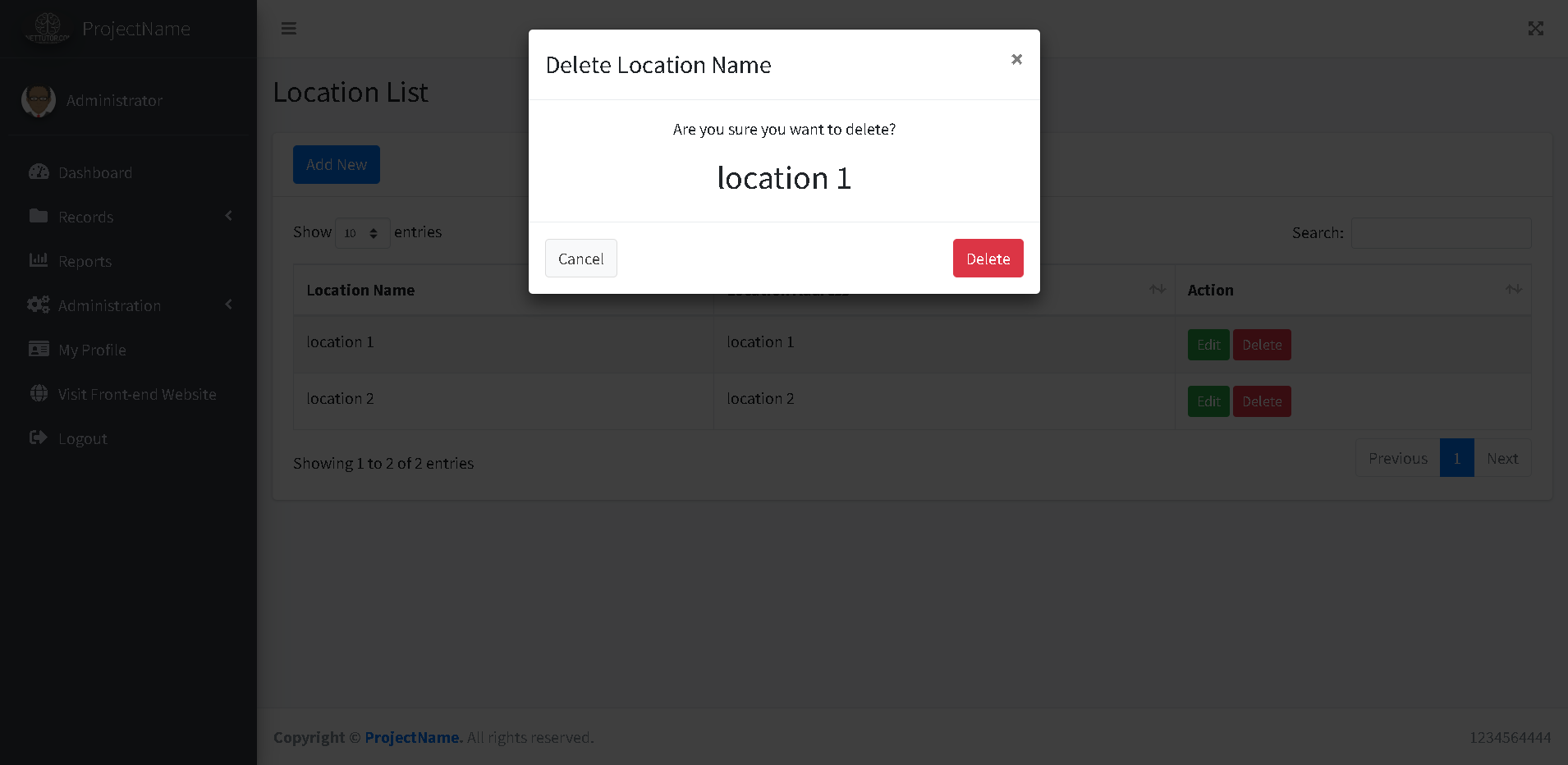
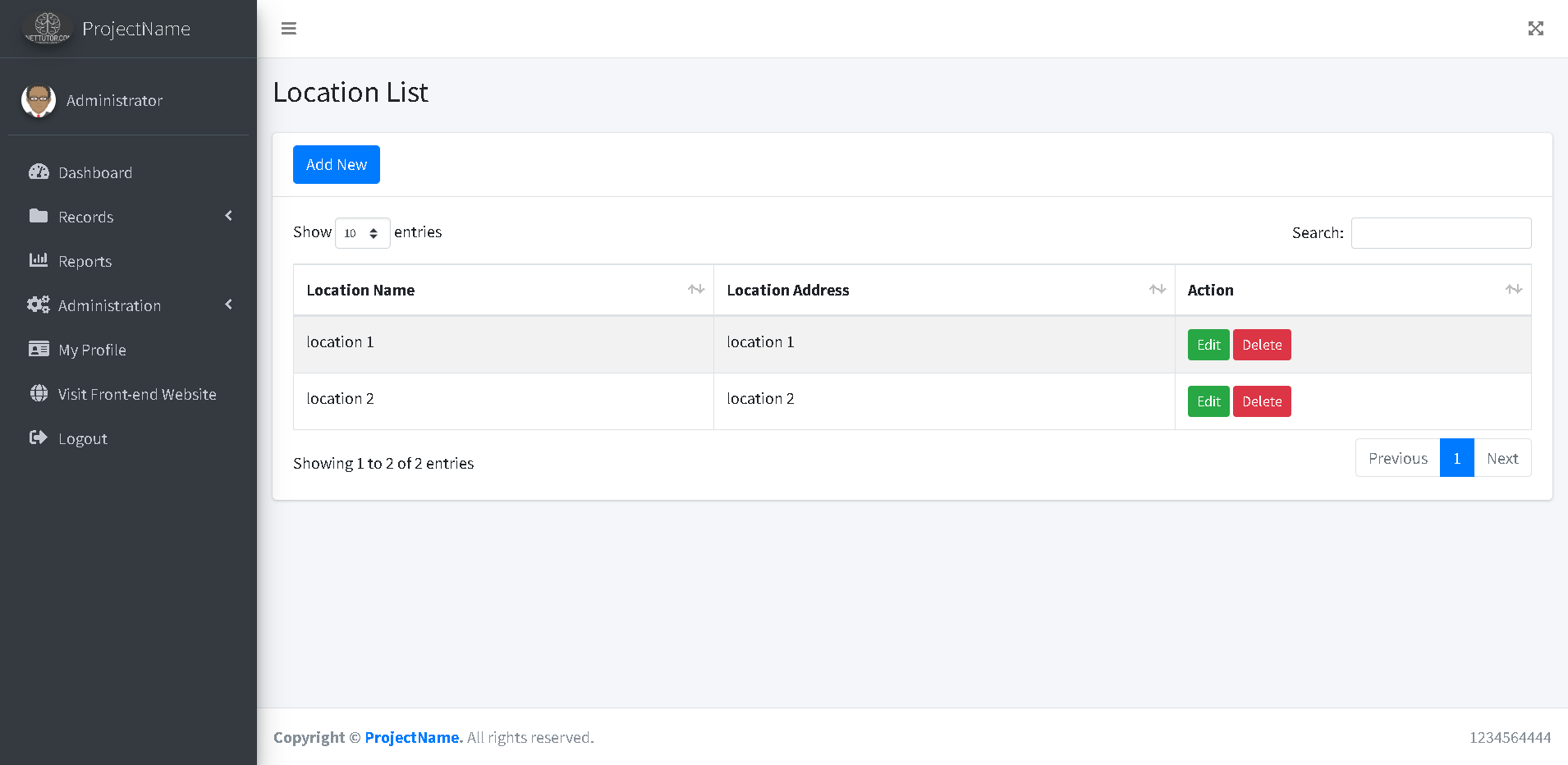
Source code and Demo
Summary
In this section, we’ve explored the Location Module of the School Asset Inventory System, highlighting its essential functionalities and features. The module provides a robust framework for managing asset locations, allowing users to efficiently add, update, delete, and view locations. This streamlined approach not only simplifies the management process but also enhances the overall accessibility of assets within the organization.
Effectively managing location records is crucial for ensuring a well-organized asset inventory system. By keeping accurate and up-to-date information about where assets are located, organizations can improve their tracking capabilities and facilitate quicker retrieval of items when needed. This level of organization ultimately leads to better resource management and helps prevent asset misplacement.
Furthermore, maintaining precise location data plays a significant role in reporting and analysis. It enables administrators to generate detailed reports based on location, aiding in strategic decision-making and resource allocation. Overall, the Location Module serves as a vital component in enhancing the operational efficiency of the School Asset Inventory System, contributing to more effective asset management and oversight.
We encourage you to check our website regularly for updates and the next parts of the tutorial series on the School Asset Inventory System. Each module builds on the last, offering valuable insights and practical guidance to help you effectively manage your school’s assets. By staying connected, you’ll gain access to new features, enhancements, and best practices that can significantly improve your asset management processes. Don’t miss out on any important information—visit our website often to ensure you’re fully equipped to optimize your asset inventory system!
Previous tutorial:
You may visit our Facebook page for more information, inquiries, and comments. Please subscribe also to our YouTube Channel to receive free capstone projects resources and computer programming tutorials.
Hire our team to do the project