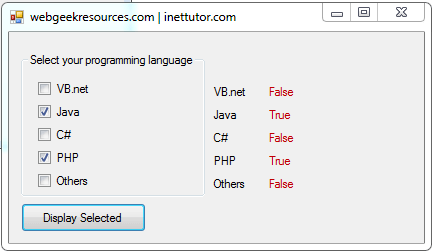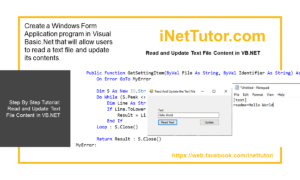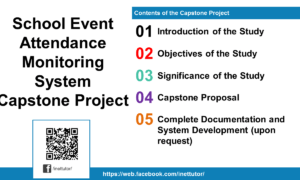Upload Image VB.NET and MS Access Tutorial and Source code
Problem
Create a Windows Form Application program in Visual Basic.Net that will allow users to upload an image and store in MS Access database.
Description
This tutorial is a step by step tutorial on how to upload an image in Visual basic.net and MS Access
Before the tutorial the following are required to start:
- Microsoft Visual Studio 2008 – Above
The tutorial starts here:
- Open Microsoft Visual Studio 2012
- Select a New Project on the File menu.
- Select Visual Basic, Windows Form Application then click OK.
- We need to design our form by the following controls:
- 4 Labels – 4 labels for the Search, Id Number, Username, and Password.
- 4 Text boxes – text boxes for the Search, Id Number, Username, and Password Text Box.
- 4 Command buttons – 1 button to search an ID, 1 button to browse pictures, 1 button to insert/save an information, 1 button to update an information.
- 1 Picture Box – Picture container.
- We will also name our form controls in this way:
- txtSearch is the name of the textbox for the Search text box.
- txtID is the name of the textbox for the ID text box.
- txtUsername is the name of the textbox for the Username text box.
- txtPassword is the name of the textbox for the password text box.
- cmdSearch is the name of the button for the search button.
- cmdBrowse is the name of the button for the browse button.
- cmdInsert is the name of the button for the insert button.
- cmdUpdate is the name of the button for the Update Button.
- pbImage is the name of the picture box to display an image.
- This is how we design the form. (Feel free to layout your own)
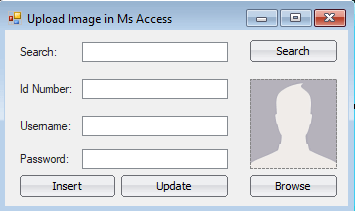
Figure 1. Design of the Form
- Open MS Acesss and add new database using MS Access database (2002 – 2003 format) with a name “testdb”, name a table “tbl_accounts” then add the following items:
- id_number with short text data type
- user_name with short text data type
- pass_words with short text data type
- addmin_Image with OLE Object data type
- File_Size with short text data type
Save the database into the project’s directory.
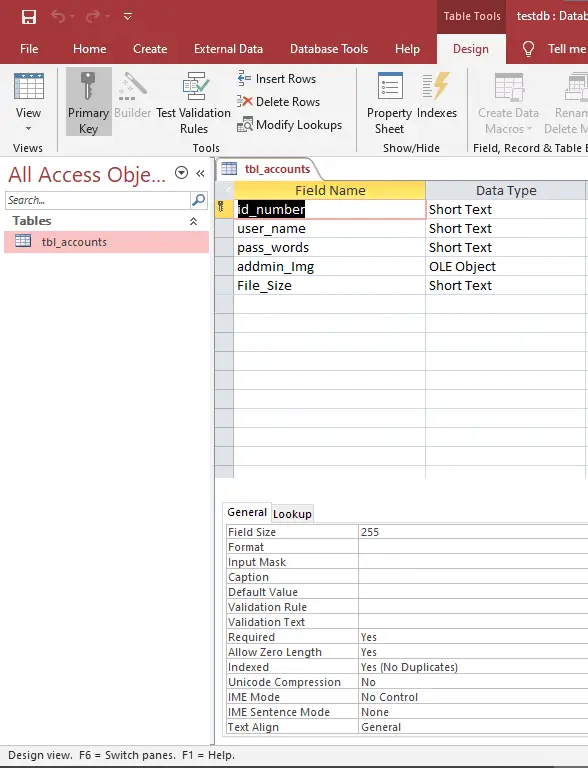
- Add a module and paste the code below
Code here
Imports System.Data.OleDb Module Connection_Database Public conn As OleDbConnection Public cmd As OleDbCommand Public da As OleDbDataAdapter Public dt As DataTable Public dr As OleDbDataReader Public Result As Integer Public Sql As String Public Sub DatabaseConnect() Try conn = New OleDbConnection conn.ConnectionString = "Provider=Microsoft.Jet.OLEDB.4.0;Persist Security Info=false;Data Source=../debug/testdb.mdb" conn.Open() Catch ex As Exception MsgBox(ex.Message) End Try End Sub End Module
End Code
Code Explanation:
This will serve as a connection to the MS Access database
- Double click the window form and paste the following code above the Public Class Form1
Code here
Imports System.Data.OleDb
End Code
Code Explanation:
The code above is important to connection of MS Access database to the system
- Double click the Insert Button and paste the following code.
Code here
If txtid.Text = "" Or txtpassword.Text = "" Or txtusername.Text = "" Then
MsgBox("Supply All Needed Info!", MsgBoxStyle.Critical)
Else
Try
DatabaseConnect()
Dim FileSize As UInt32
Dim mstream As New System.IO.MemoryStream()
pbimage.Image.Save(mstream, System.Drawing.Imaging.ImageFormat.Jpeg)
Dim arrImage() As Byte = mstream.GetBuffer()
FileSize = mstream.Length
mstream.Close()
Sql = "Insert into tbl_accounts ([id_number],[user_name],[pass_words],[addmin_img],[File_size])Values(@idnumber,@username,@password,@addmin_img,@filesize)"
cmd = New OleDbCommand
With cmd
.Connection = conn
.CommandText = Sql
.Parameters.Clear()
.Parameters.AddWithValue("@idnumber", txtid.Text)
.Parameters.AddWithValue("@username", txtusername.Text)
.Parameters.AddWithValue("@password", txtpassword.Text)
.Parameters.AddWithValue("@addmin_img", arrImage)
.Parameters.AddWithValue("@filesize", FileSize)
.ExecuteNonQuery()
MsgBox("Record has been Add", MsgBoxStyle.Information)
txtid.Text = ""
txtpassword.Text = ""
txtusername.Text = ""
pbimage.Image = Nothing
End With
Catch ex As Exception
MsgBox(ex.Message)
Finally
conn.Close()
cmd.Dispose()
End Try
End If
End Code
Code Explanation:
It will save/upload all the information including the Image to the database. It will also request a connection to the database.
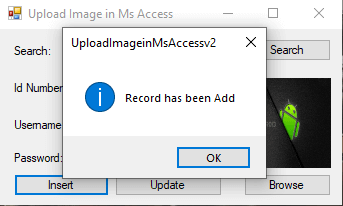
- Double click the browse button and paste the following code.
Code here
Dim ofd As New OpenFileDialog ofd.FileName = "" ofd.Filter = "PNG & JPG Supported Files Only(*.png,*jpg)|*.png;*.jpg" If ofd.ShowDialog() = Windows.Forms.DialogResult.OK Then pbimage.Image = Image.FromFile(ofd.FileName) End If
End Code
Code Explanation:
This will show an Open file dialogue, supporting only .png and .jpg file extension, and display the selected image to the picture.
- Double click the Search Button and paste the following code.
Code here
Try
DatabaseConnect()
Sql = "Select * From tbl_accounts Where id_number = @idnumber"
cmd = New OleDbCommand
With cmd
.Connection = conn
.CommandText = Sql
.Parameters.Clear()
.Parameters.AddWithValue("@idnumber", txtsearch.Text)
End With
da = New OleDbDataAdapter
dt = New DataTable
Dim arrimg() As Byte
Try
da.SelectCommand = cmd
da.Fill(dt)
txtid.Text = dt.Rows(0).Item("id_number")
txtusername.Text = dt.Rows(0).Item("user_name")
txtpassword.Text = dt.Rows(0).Item("pass_words")
arrimg = dt.Rows(0).Item("addmin_img")
Dim mstream As New System.IO.MemoryStream(arrimg)
pbimage.Image = Image.FromStream(mstream)
MsgBox("Records has been Found", MsgBoxStyle.Information)
Catch ex As Exception
End Try
Catch ex As Exception
MsgBox(ex.Message)
Finally
conn.Close()
da.Dispose()
End Try
End Code
Code Explanation:
This will search the ID number from the database and display the information to the corresponding text boxes, if found.
- Double click the Update Button and paste the following code.
Code here
Try
DatabaseConnect()
Dim FileSize As UInt32
Dim mstream As New System.IO.MemoryStream()
pbimage.Image.Save(mstream, System.Drawing.Imaging.ImageFormat.Jpeg)
Dim arrImage() As Byte = mstream.GetBuffer()
FileSize = mstream.Length
mstream.Close()
Sql = "Update tbl_accounts set user_name='" & txtusername.Text & "',Pass_words='" & txtpassword.Text & "',addmin_img=@arr" & ",File_size=@File" & " where id_number='" & txtid.Text & "'"
cmd = New OleDbCommand(Sql, conn)
With cmd
.Connection = conn
.CommandText = Sql
.Parameters.Clear()
.Parameters.AddWithValue("@arr", arrImage)
.Parameters.AddWithValue("@File", FileSize)
Result = .ExecuteNonQuery()
If Result = 0 Then
MsgBox("No records to Update!", MsgBoxStyle.Exclamation)
Else
MsgBox("The Record has been Updated!", MsgBoxStyle.Information)
txtid.Text = ""
txtpassword.Text = ""
txtusername.Text = ""
pbimage.Image = Nothing
End If
End With
Catch ex As Exception
MsgBox(ex.Message)
Finally
conn.Close()
'cmd.Dispose()
End Try
End Code
Code Explanation:
The code will look for the ID from the database and will update changes from the textboxes or picture box once found.
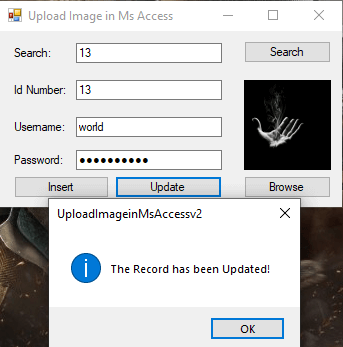
Author:
Name: Charlie Devera
Email Address: charliedevera000@gmail.com
Free Download Source code (Upload Image VB.NET and MS Access)
You may visit our facebook page for more information, inquiries and comments.
Hire our team to do the project.