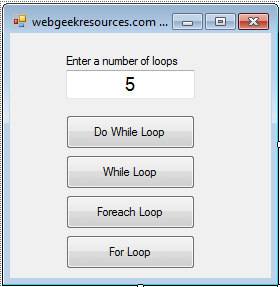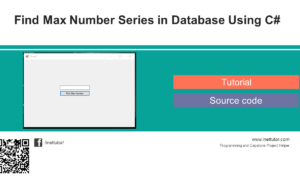Save DataGridView Rows into Database
In this article, I will show you how to save DataGridView Rows into Database, let’s follow code below
Step 1:
Create Project And Add Reference To C# WinForms Project. (visit the link to the first tutorial on how to add reference to our C# project)
How to connect MySQL Database to C# Tutorial and Source code
Step 2:
Back to windows forms application and design form like this below
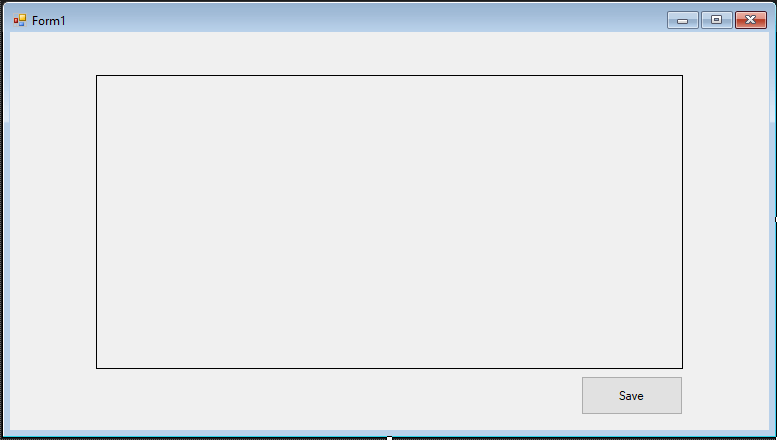
Form Components:
- Dtuser
- Btnsave
Step 3:
Add Columns in DataGridView Using Datatable see code below, and add some data.
using MySql.Data.MySqlClient;
using System;
using System.Collections.Generic;
using System.ComponentModel;
using System.Data;
using System.Drawing;
using System.Linq;
using System.Text;
using System.Threading.Tasks;
using System.Windows.Forms;
namespace savedatagridviewrowsintodatabase
{
public partial class Form1 : Form
{
public Form1()
{
InitializeComponent();
}
private void Form1_Load(object sender, EventArgs e)
{
DataTable t = new DataTable();
t.Columns.Add("NAME", typeof(string));
t.Columns.Add("NUMBER", typeof(string));
t.Columns.Add("ADDRESS", typeof(string));
t.Columns.Add("BIRTHDAY", typeof(string));
dtgridview.DataSource = t;
t.Rows.Add("mark", 6435654,"albay", "2020-07-01");
t.Rows.Add("gdfg", 6435543654, "philippines", "2020-07-02");
t.Rows.Add("madfgdfgrk", 643544654, "bohol", "2020-07-03");
}
}
}
Code Explanation:
This code explain how to add columns in datagridview rows add some data.
Step 4:
Code for Saving data from datagridview rows to database btnsave click events:
using MySql.Data.MySqlClient;
using System;
using System.Collections.Generic;
using System.ComponentModel;
using System.Data;
using System.Drawing;
using System.Linq;
using System.Text;
using System.Threading.Tasks;
using System.Windows.Forms;
namespace savedatagridviewrowsintodatabase
{
public partial class Form1 : Form
{
public Form1()
{
InitializeComponent();
}
private void btnsave_Click(object sender, EventArgs e)
{
for (int i = 0; i < dtgridview.Rows.Count; i++)
{
MySqlConnection con = new MySqlConnection("datasource= localhost; database=sampledb;port=3306; username = root; password= db1234");
con.Open();
MySqlCommand cmd = new MySqlCommand("insert into information(name,number,address,birthday) values(@name,@number,@address,@birthday)", con);
cmd.Parameters.AddWithValue("@name", dtgridview.Rows[i].Cells[0].Value);
cmd.Parameters.AddWithValue("@number", dtgridview.Rows[i].Cells[1].Value);
cmd.Parameters.AddWithValue("@address", dtgridview.Rows[i].Cells[2].Value);
cmd.Parameters.AddWithValue("@birthday", dtgridview.Rows[i].Cells[3].Value);
cmd.ExecuteNonQuery();
con.Close();
}
MessageBox.Show("Successfully Added", "VINSMOKE MJ", MessageBoxButtons.OK, MessageBoxIcon.Information);
}
}
}
Code Explanations:
This code explain how to save data from datagridview rows to database continuously to the end of the datagridview rows.
Output:
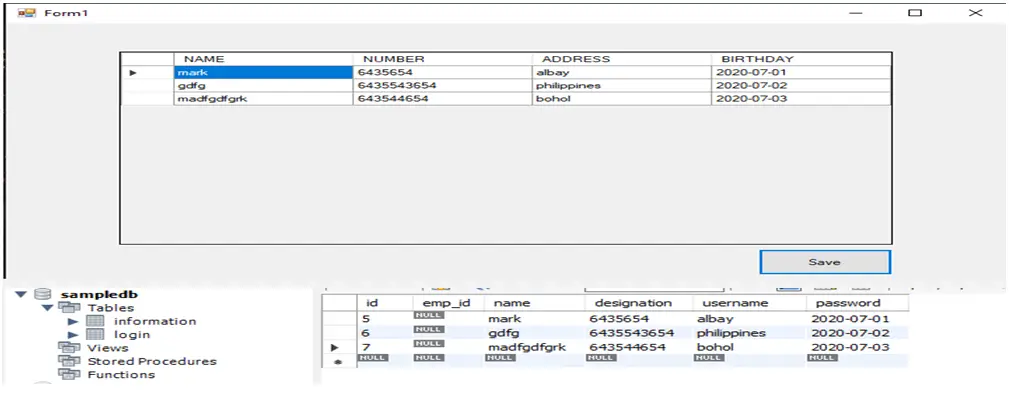
Save DataGridView Rows into Database Free Download Sourcecode
Mark Jaylo
YTC: https://www.youtube.com/c/MarkTheProgrammer
You may visit our facebook page for more information, inquiries and comments.
Hire our team to do the project.