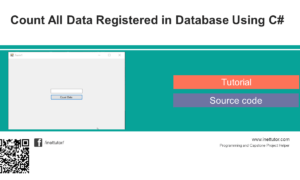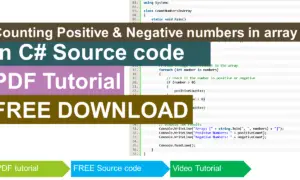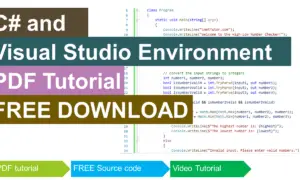Bind Combo Box with MySQL Database Value using C#
In this tutorial I will show you how to populate MySQL Database Value in ComboBox using C# in a simple way. Let’s follow tutorial below.
Step 1:
Create Project And Add Reference To C# WinForms Project. (visit the link to the first tutorial on how to add reference to our C# project)
How to connect MySQL Database to C# Tutorial and Source code
Step 2:
Open MySQL Workbench, right click and create schema (new database), give database name as “sampledb” and create table in database and give a name as “information”, then create columns id, emp_id, name, designation, username and password and then insert data into table.
visit the link below on the tutorial on how to insert record in mysql and c#
Insert or Save Data into MySQL Database using C#

Step 3:
Back to the windows forms application and design ComboBox forms like this
- txtname
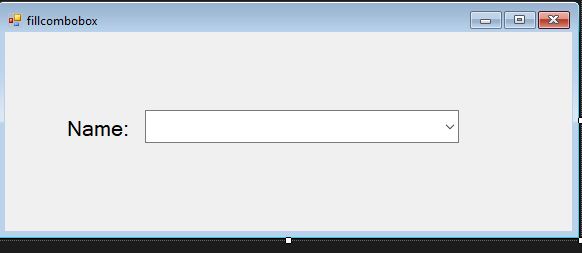
Step 4:
- double click forms to show form load events
Source code for Form Load events:
using System;
using System.Collections.Generic;
using System.ComponentModel;
using System.Data;
using System.Drawing;
using System.Linq;
using System.Text;
using System.Threading.Tasks;
using System.Windows.Forms;
using MySql.Data.MySqlClient;
namespace CSHARP_FULL_COURSE_WITH_MYSQL_DATABASE
{
public partial class information : Form
{
public information ()
{
InitializeComponent();
}
private void fillcombobox_Load(object sender, EventArgs e)
{
MySqlConnection con = new MySqlConnection("datasource= localhost; database=sampledb;port=3306; username = root; password= db1234"); //open connection
con.Open();
MySqlCommand cmd = new MySqlCommand("select name from information order by name ASC",con);
MySqlDataReader reader = cmd.ExecuteReader();
while (reader.Read())
{
string name = reader.GetString("name");
txtname.Items.Add(name);
}
cmd.Dispose();
reader.Close();
con.Close();
}
}
}
Code Explanation:
This code is for Binding A Data from database to ComboBox Using This all information will display in combobox.
Result:
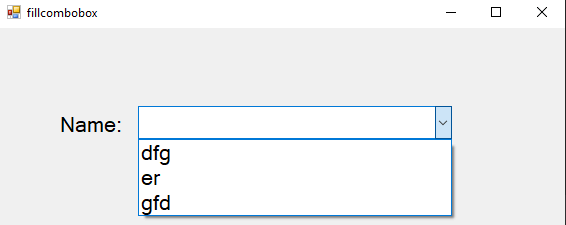
Bind Combo Box with MySQL Database Value using C# Free Download Source code
Mark Jaylo
https://www.youtube.com/watch?v=LII8nh0MN5E
You may visit our facebook page for more information, inquiries and comments.
Hire our team to do the project.