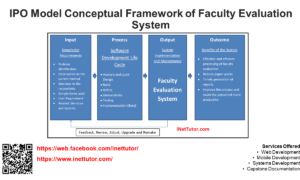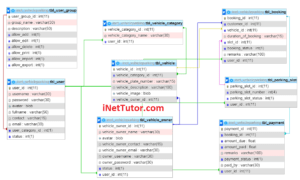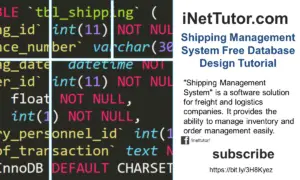Online School Documents Processing System ER Diagram
This article will walk you through the process of creating an entity relationship diagram, often known as an ERD, for the project entitled Online School Documents Processing System.
Online School Documents Processing System Description
Students, Teachers and school administrators can use the Online School Documents Processing System (OSDPS) to keep and process school documents online. It is a safe place for all school-related documents to be kept. It also lets people who are allowed to see and share these documents quickly and easily.
The OSDPS has a lot of important features that make it a good way to keep track of documents.
You can access it from any computer with internet access. It is safe, so documents can’t be changed or deleted without permission; and it’s easy to use, so administrators can quickly and easily handle and process school documents. People who are interested in learning more about how to process school documents online should read the article on the system.
Please visit the link below for more information about the project.
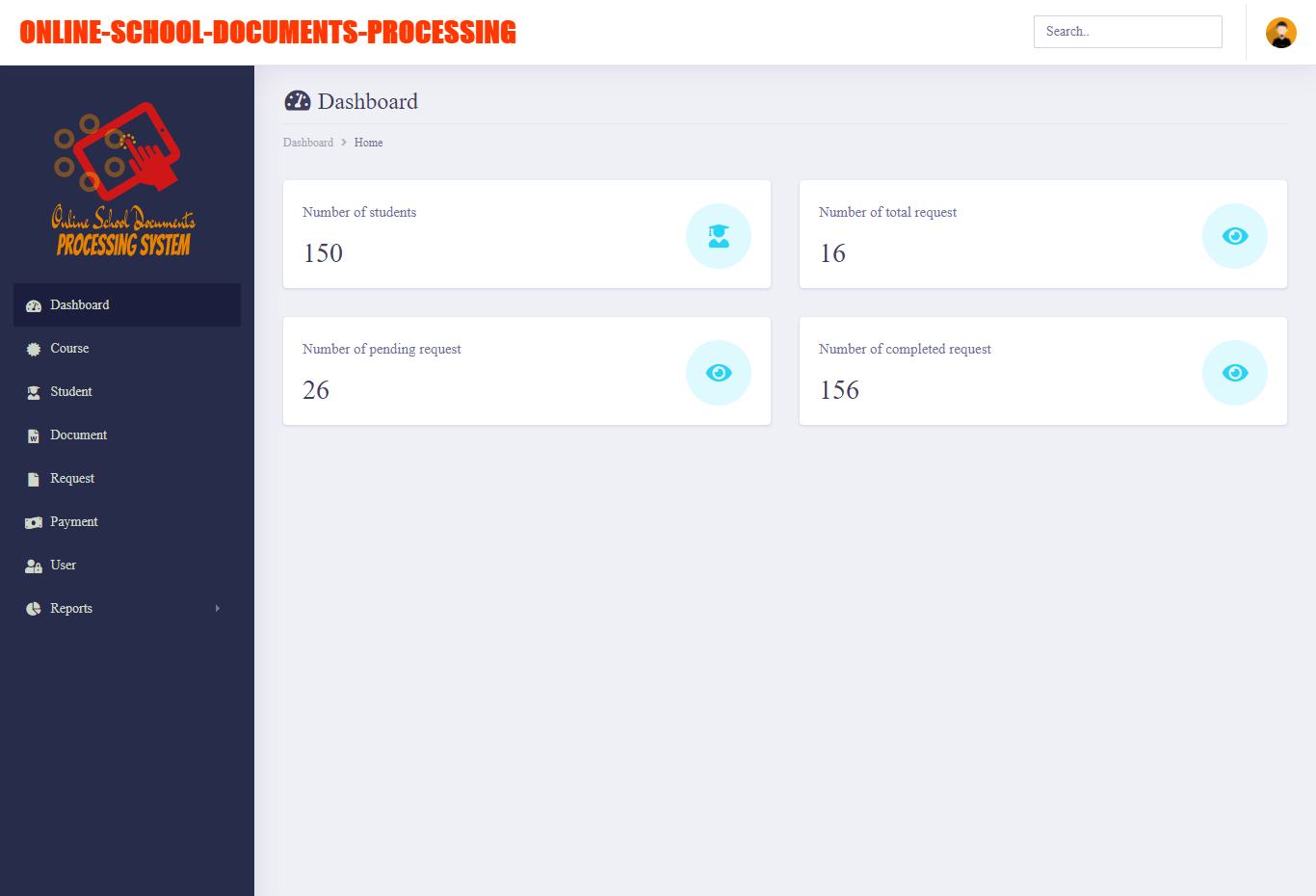
The Online School Documents Request and Processing System (OSD) is a web-based system that allows students and staff to request and process school documents online. The system provides a secure, easy-to-use interface that allows users to request documents, track the status of their requests, and receive notifications when their documents are ready. The system is designed to improve efficiency and compliance with school document policies.
The OSD is managed by the School Documents Office (SDO), which is responsible for developing and maintaining the system. The SDO coordinates with other school departments to ensure that all documents are processed through the OSD.
How to Request a School Document
To request a school document through the OSD, users must first create a user profile. This profile includes personal information such as name and email address. Users can then log in to their profiles to request documents. The officer in-charge will process the request and notify the student if their request was already processed.
Online School Documents Processing System ERD
This is the first phase of the development of the Online School Documents Processing System, which will eventually be used as the basis for the production of the actual database that will be used by the system.
We will develop an entity relationship diagram for the Online School Documents Processing System and describe the steps involved in creating the diagram.
Let us begin with the symbols that are used in the ER Diagram.
The rectangle shape represents the entity that is being shown in the diagram below. At some point in the future, we will use this entity to make a database table for our Online School Documents Processing System.
The shape of a diamond can show how a relationship works, like how it fits together. A lot will depend on this. A primary key to foreign keys relationship is often the best way to do this.
The shape of the oval is a way to show the attribute for the entities specified. Columns or fields will be added to each table in the Online School Documents Processing System, and this will be the case.
We will follow the 3 basic rules in creating the ER Diagram.
- Identify all the entities.
- Identify the relationship between entities and
- Add meaningful attributes to our entities.
Step 1. In Online School Documents Processing System we have the following entities:
- Course
- Student
- Document Info
- Document Request
- Payment
- User
In line with our design, Online School Documents Processing System is made up of six components or entities. When we design and develop Online School Documents Processing System database schema, the components that make up these parts will be the tables of our database tables.
To show how the whole system works, we’ll make a rectangle with the parts of Online School Documents Processing System inside of it. Following is a diagram that shows the entity and things that are part of Online School Documents Processing System.
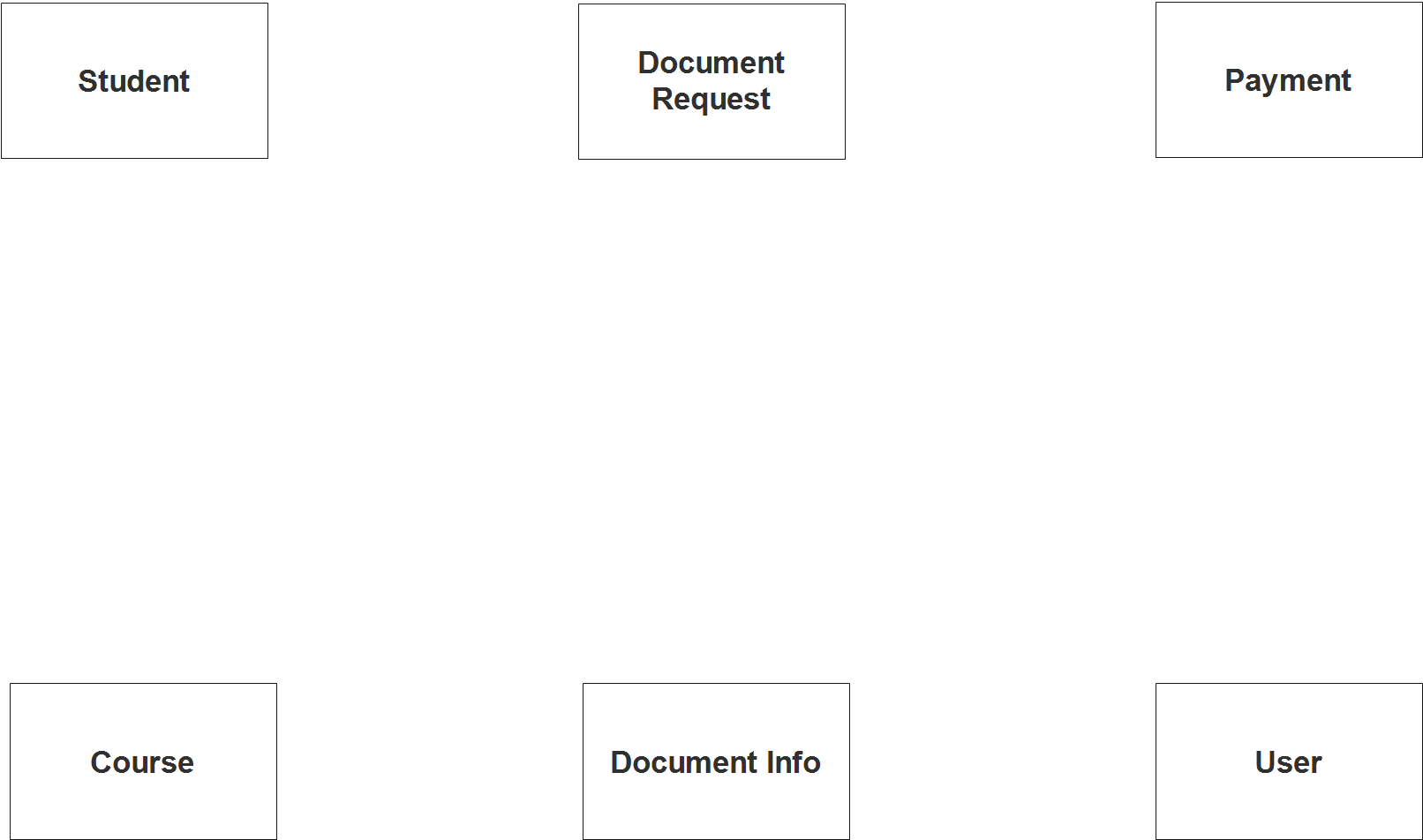
Step 2. After we have specified our entities, it is time now to connect or establish a relationship among the entities.
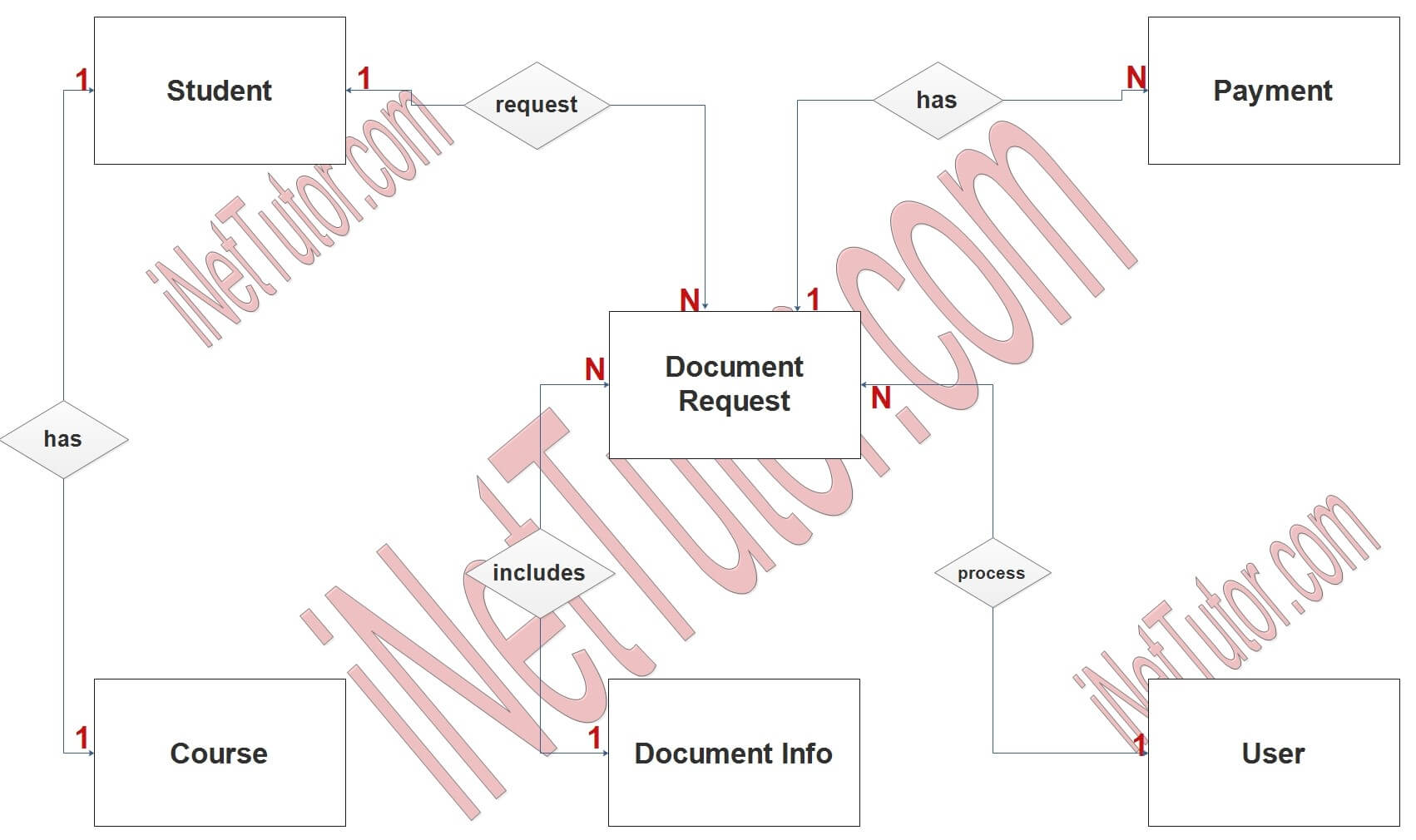
- Student can only be registered to one course (1 to 1 relationship).
- Student can request multiple times for documents they need such as the TOR, Diploma and other school related documents (1 to many relationship).
- A document may be requested by the students several times and it is included in the requested record or archive (1 to many relationship).
- School personnel who are designated to process the document assigned to their office can process several or multiple request (1 to many relationship).
- Every request includes payment transactions (1 to many relationship).
Step 3. The last part of the ERD process is to add attributes to our entities.
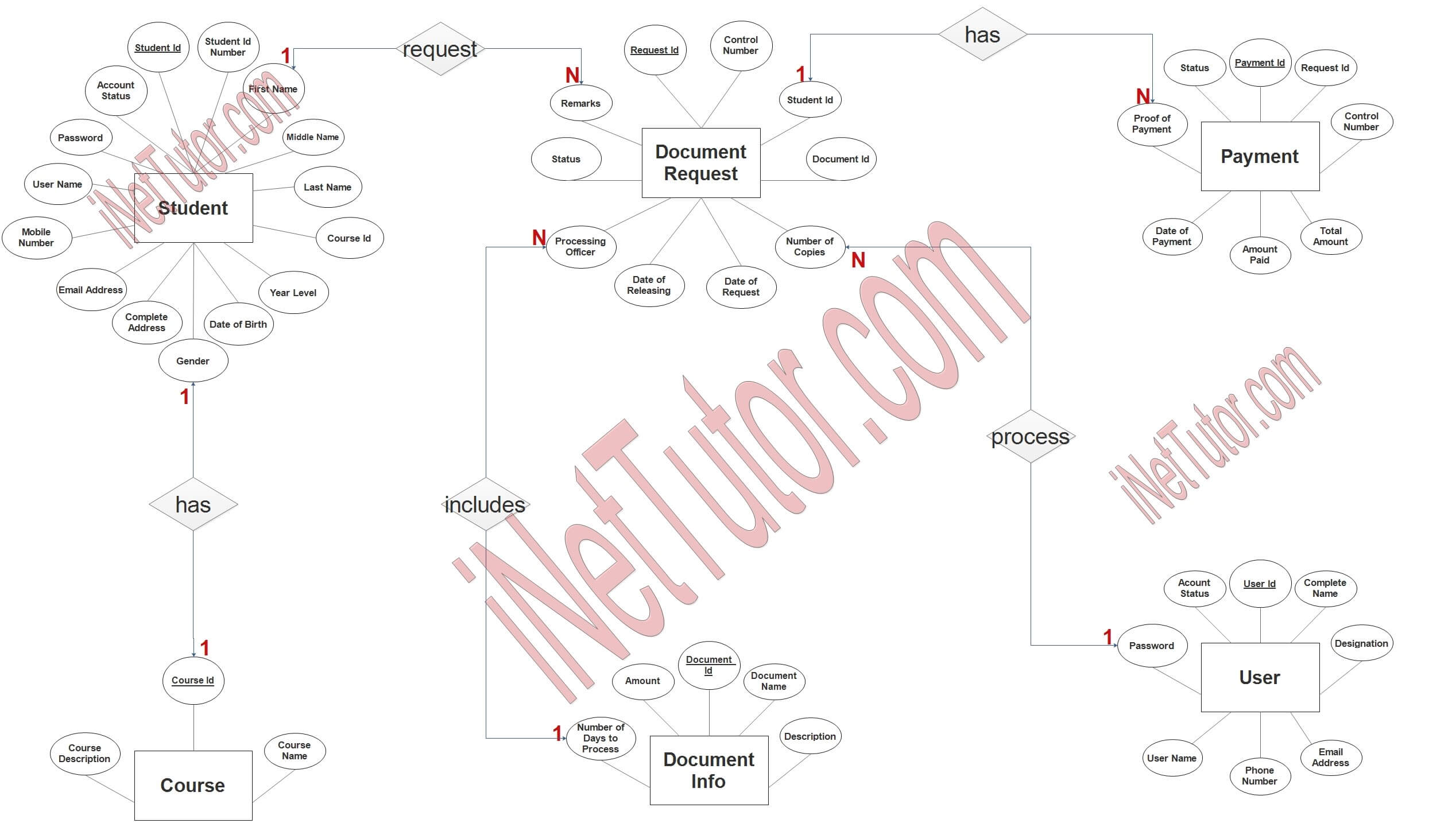
Course Entity has the following attributes:
- Course ID – primary key represented with underline
- course name
- course description
Student Entity has the following attributes:
- Student ID – primary key represented with underline
- Student ID number
- First name
- Middle name
- Last name
- Course ID – foreign key
- Year level
- Date of birth
- Gender
- Complete address
- Email address
- Mobile number
- Username
- Password
- Account status
Document Info Entity has the following attributes:
- Document ID – primary key represented with underline
- Document name
- Description
- Number of days to process
- Amount
Document Request Entity has the following attributes:
- Request ID – primary key represented with underline
- Control number
- Student ID – foreign key
- Document ID – foreign key
- Number of copies
- Date of request
- Date of releasing
- Processing officer – foreign key
- Status
- Remarks
Payment Entity has the following attributes:
- Payment ID – primary key represented with underline
- Request ID – foreign key
- Total amount
- Amount paid
- Date of payment
- Proof of payment
- Status
User Entity has the following attributes:
- User ID – primary key represented with underline
- Complete name
- Designation
- Email address
- Phone number
- Username
- Password
- Account status
Summary
An Entity Relationship Diagram (ERD) is a diagram that shows how the different things in a database are linked together. It is used in the database design process to figure out how the database will look.
There is a tool called an ERD that helps you figure out what tables and fields are in the database. It also helps to figure out how the tables are related to each other. This makes the data clearer and easier for people to understand.
An ERD can be used to make a database diagram or a database model, like a graph. A database model is a more detailed version of an ERD, and it shows how the database will work. It can help to find out if there are problems with the way the database is set up.
It would be great if you could share our post on how to make an ER Diagram for Online School Documents Processing System.
In addition, we will also give you a PowerPoint or Video Presentation for the entire ER Diagram. Make sure you visit and subscribe to our YouTube channel to see the videos.
You may visit our Facebook page for more information, inquiries, and comments. Please subscribe also to our YouTube Channel to receive free capstone projects resources and computer programming tutorials.
Hire our team to do the project.
Related Links and Articles:
Online School Documents Processing System Free Bootstrap Template
Online School Documents Processing System Free Database Design Tutorial
Online School Documents Processing with Payment System
Online School Documents Processing System Capstone Project