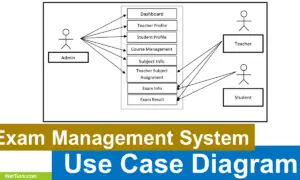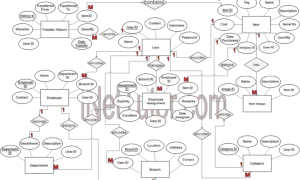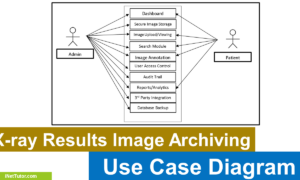Business Permit System ER Diagram
This article will discuss the step by step process on how to prepare the entity relationship diagram or ERD of the project entitled Business Permit System.
The project entitled Business Permit System is a one stop shop application intended for those who want to apply for business permit. This application includes the encoding of application details, requirements details, payment of necessary fees and releasing of permits. This would be very beneficial to both the applicants and the employees involved in the processing of business permits.
The first step in the development of the Business Permit System is to prepare the ER diagram that will serve as the basis later on in the creation of the actual database.
We will create and explain the process of making the entity relationship diagram of Business Permit System.
Let’s start from the symbols used in the ER Diagram.
Entity is represented by the rectangle shape. The entity will be our database table of Business Permit System later on.
Attribute is represented by the oval shape. This will be the columns or fields of each table in the Business Permit System.
Relationship is represented by diamond shape. This will determine the relationships among entities. This is usually in a form of primary key to foreign key connection.
We will follow the 3 basic rules in creating the ER Diagram.
- Identify all the entities.
- Identify the relationship between entities and
- Add meaningful attributes to our entities.
Step 1. In the Business Permit System we have the following entities
- Accounts
- Permit Information
- Business Assessment
- Assessment
- Business Clearance
- Clearance
- Collection
Our design of Business Permit System consists of 8 entities; the specified entities will be our database tables in the design and implementation of Business Permit database schema.
We will now draw the entities of the Business Permit System specified above and it will be represented by a rectangle shape. The image below is the entities identified in the scope of the Business Permit System.
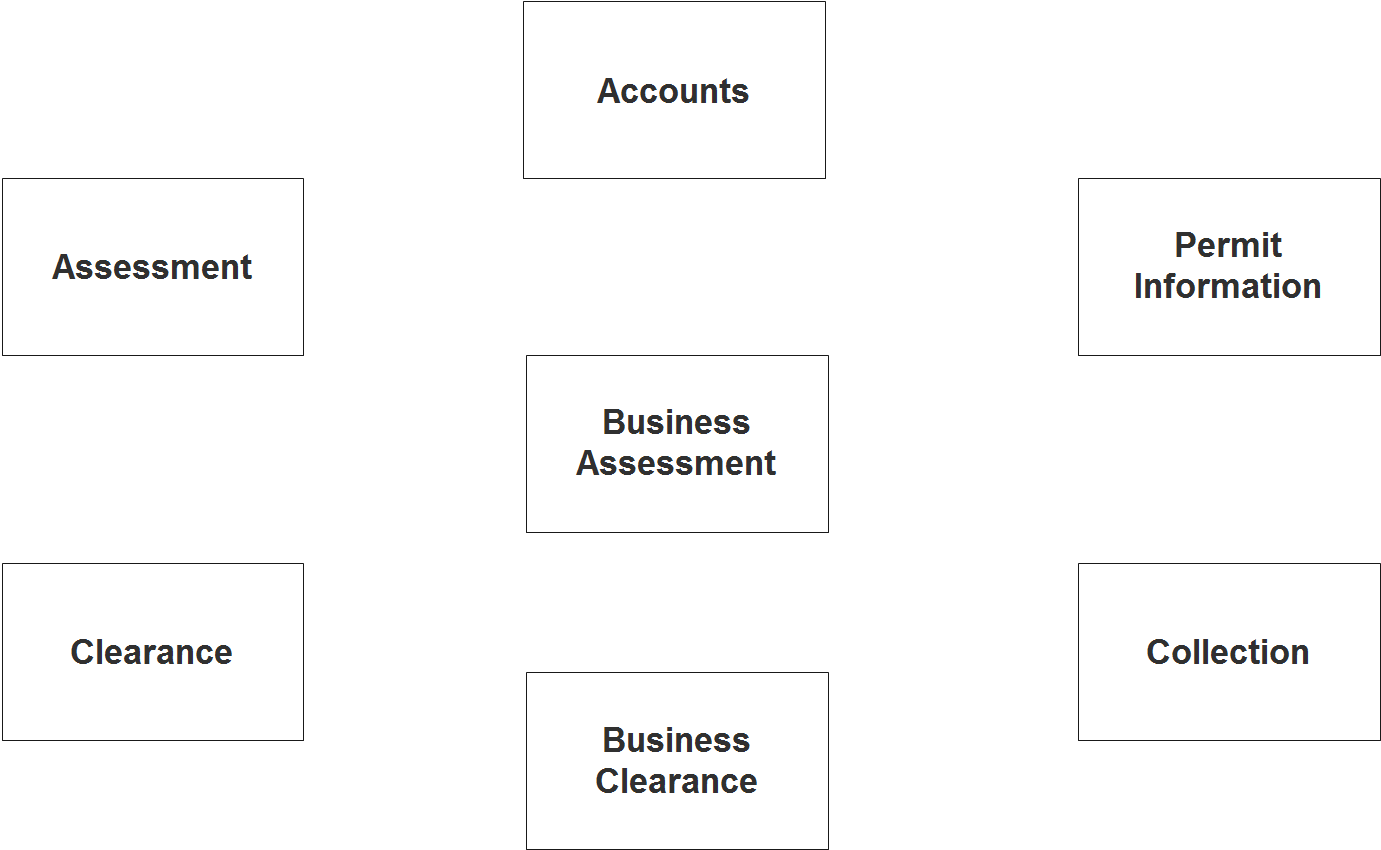
Step 2. After we have specified our entities, it is time now to connect or establish a relationship among the entities.
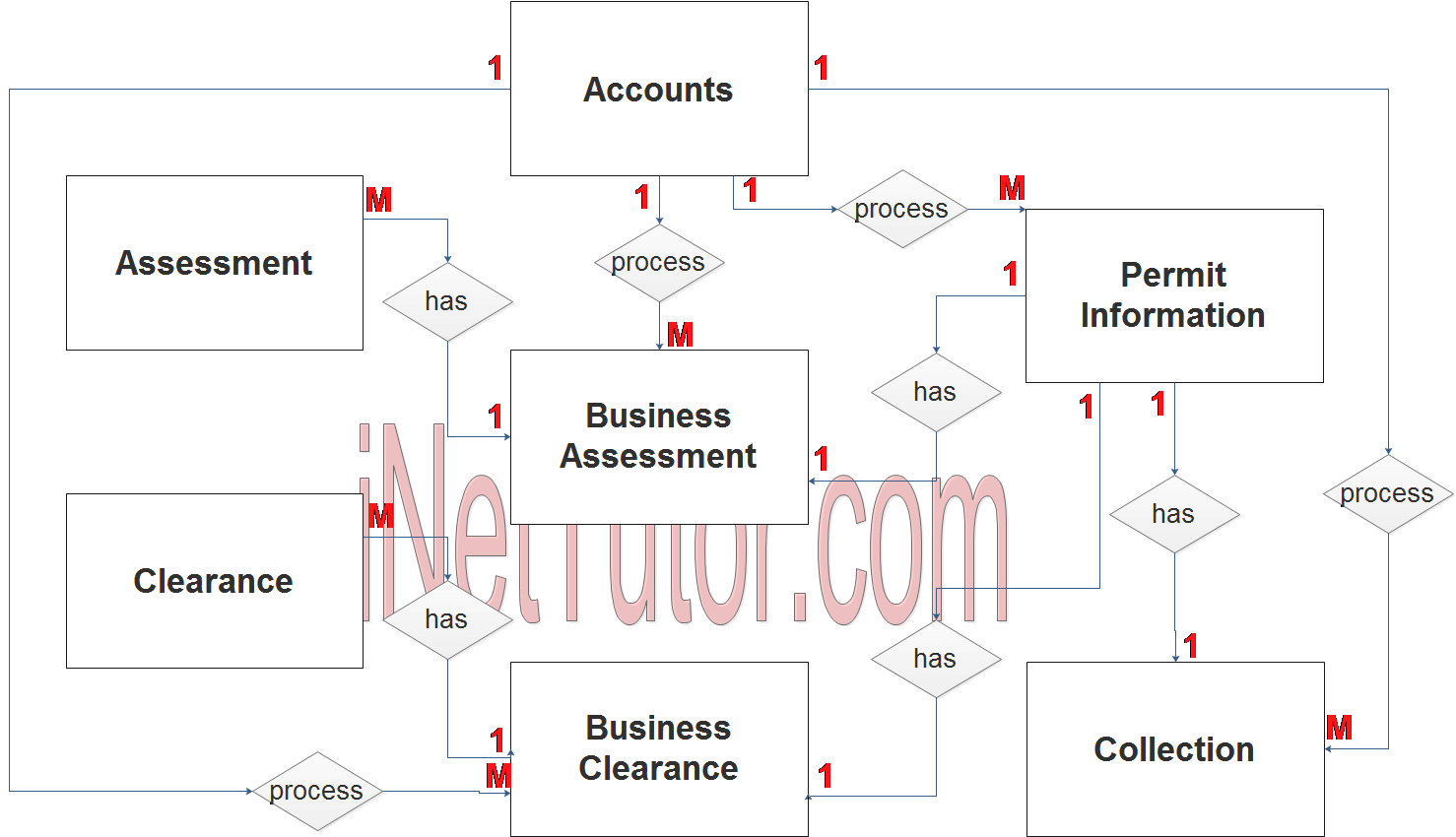
- The user encodes/process the permit information (1 to many relationship).
- The user encodes/process the business assessment information (1 to many relationship).
- The user encodes/process the business clearance information (1 to many relationship).
- The user encodes/process the collection information (1 to many relationship).
- The business has multiple assessments (1 to many relationship).
- The business has multiple clearance information (1 to many relationship).
- The permit information includes a business assessment details (1 to 1 relationship).
- The permit information has a business clearance record (1 to 1 relationship).
- The permit information has a collection and payment information (1 to 1 relationship).
Step 3. The last part of the ERD process is to add attributes to our entities.
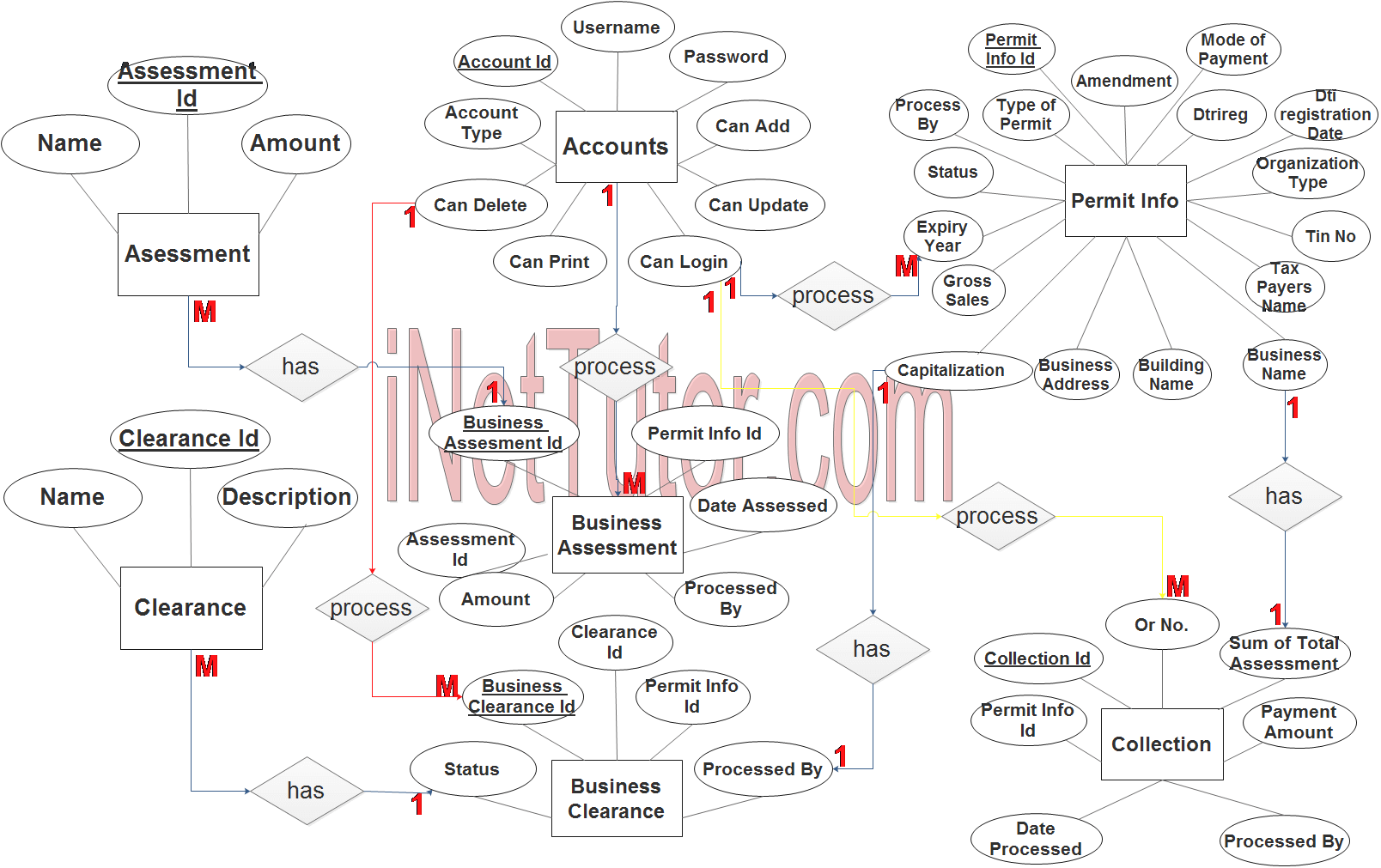
Accounts Entity has the following attributes:
- Account ID – primary key represented with underline
- Username
- Password
- Account Type
- Can Add
- Can Update
- Can Delete
- Can Print
- Can Login
Permit Information Entity has the following attributes:
- Permit Info ID – primary key represented with underline
- Type of Permit
- Amendment
- Mode of Payment
- Dtireg
- Dti registration Date
- Organization Type
- TIN No
- Tax Payer Name
- Business Name
- Building Name
- Business Addess
- Capitalization
- Gross Sales
- Expiry Year
- Staus
- Process By – foreign key
Business Assessment Entity has the following attributes:
- Business Assessment ID – primary key represented with underline
- Permit Info ID – foreign key
- Assessment ID – foreign key
- Date Assessed
- Amount
- Processed By – foreign key
Assessment Entity has the following attributes:
- Assessment ID – primary key represented with underline
- Name
- Amount
Business Clearance Entity has the following attributes:
- Business Clearance ID – primary key represented with underline
- Clearance ID – foreign key
- Permit Info ID – foreign key
- Processed By – foreign key
- Status
Clearance Entity has the following attributes:
- Clearance ID – primary key represented with underline
- Name
- Description
Collection Entity has the following attributes:
- Collection ID – primary key represented with underline
- Permit Info ID – foreign key
- Sum of Total Assessment
- Payment Amount
- Date Processed
- Processed By – foreign key
Note: all attributes with underline represents the primary key of the entity or table.
The next step is to convert the plan designed on ER Diagram into the actual database, please search for the Business Permit System article which was already posted.
Contact us on our facebook page for the softcopy of the Business Permit System.
You may visit our facebook page for more information, inquiries and comments.
Hire our team to do the project.