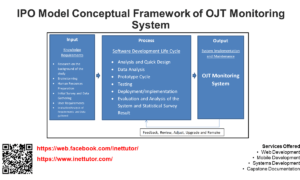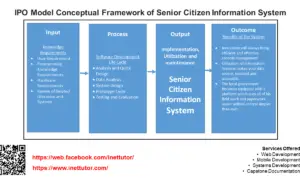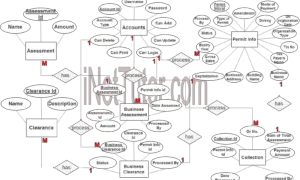Billing Management System ER Diagram
This article will discuss the step by step process on how to prepare the entity relationship diagram or ERD of the project entitled Billing Management System.
The core feature of the billing system is to record, store and save the information of customers, the transactions conducted that includes the billing information with attachment and charges information. Billing information can easily be search and printed which will make the transaction faster between the customer and the management.
The first step in the development of the Billing Management System is to prepare the ER diagram that will serve as the basis later on in the creation of the actual database.
We will create and explain the process of making the entity relationship diagram of Billing Management System.
Let’s start from the symbols used in the ER Diagram.
Entity is represented by the rectangle shape. The entity will be our database table of Billing Management System later on.
Attribute is represented by the oval shape. This will be the columns or fields of each table in the Billing Management System.
Relationship is represented by diamond shape. This will determine the relationships among entities. This is usually in a form of primary key to foreign key connection.
We will follow the 3 basic rules in creating the ER Diagram.
- Identify all the entities.
- Identify the relationship between entities and
- Add meaningful attributes to our entities.
Step 1. In the Billing Management System we have the following entities
- User
- User Log
- Customer
- Billing
- Billing Information
- Attached File
- Charges
- Currency History
Our design of Billing Management System consists of 8 entities; the specified entities will be our database tables in the design and implementation of Billing Management database schema.
We will now draw the entities of the Billing Management System specified above and it will be represented by a rectangle shape. The image below is the entities identified in the scope of the Billing Management System.
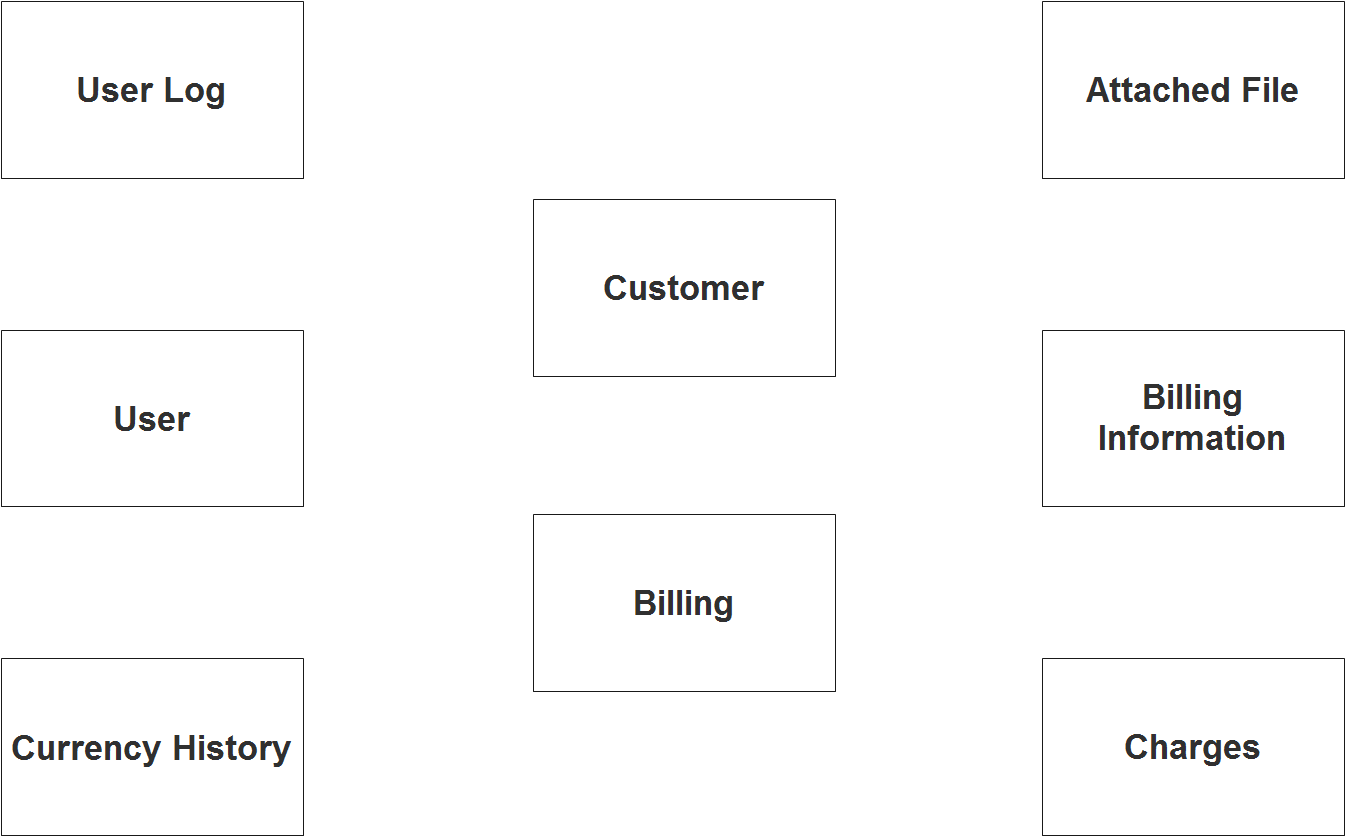
Step 2. After we have specified our entities, it is time now to connect or establish a relationship among the entities.
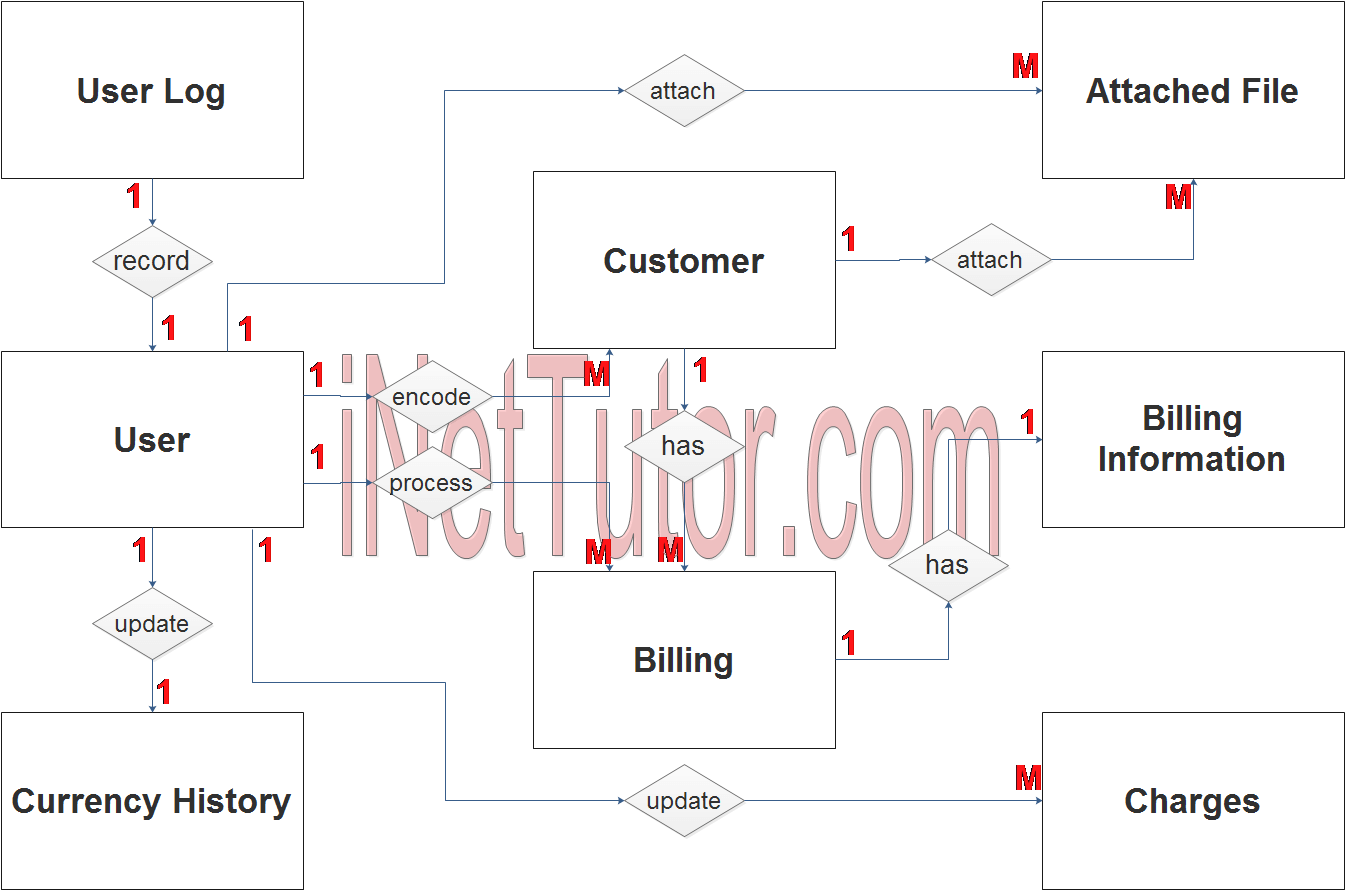
- The user encodes the customer information (1 to many relationship).
- The user process the billing information (1 to many relationship).
- The user logs the login history (1 to 1 relationship).
- The user updates the currency history (1 to 1 relationship).
- The user updates the charges information (1 to M relationship).
- The user can attach file in the billing information (1 to many relationship).
- The customer has multiple billing information (1 to many relationship).
- The customer can attach files to the billing information (1 to many relationship).
Step 3. The last part of the ERD process is to add attributes to our entities.
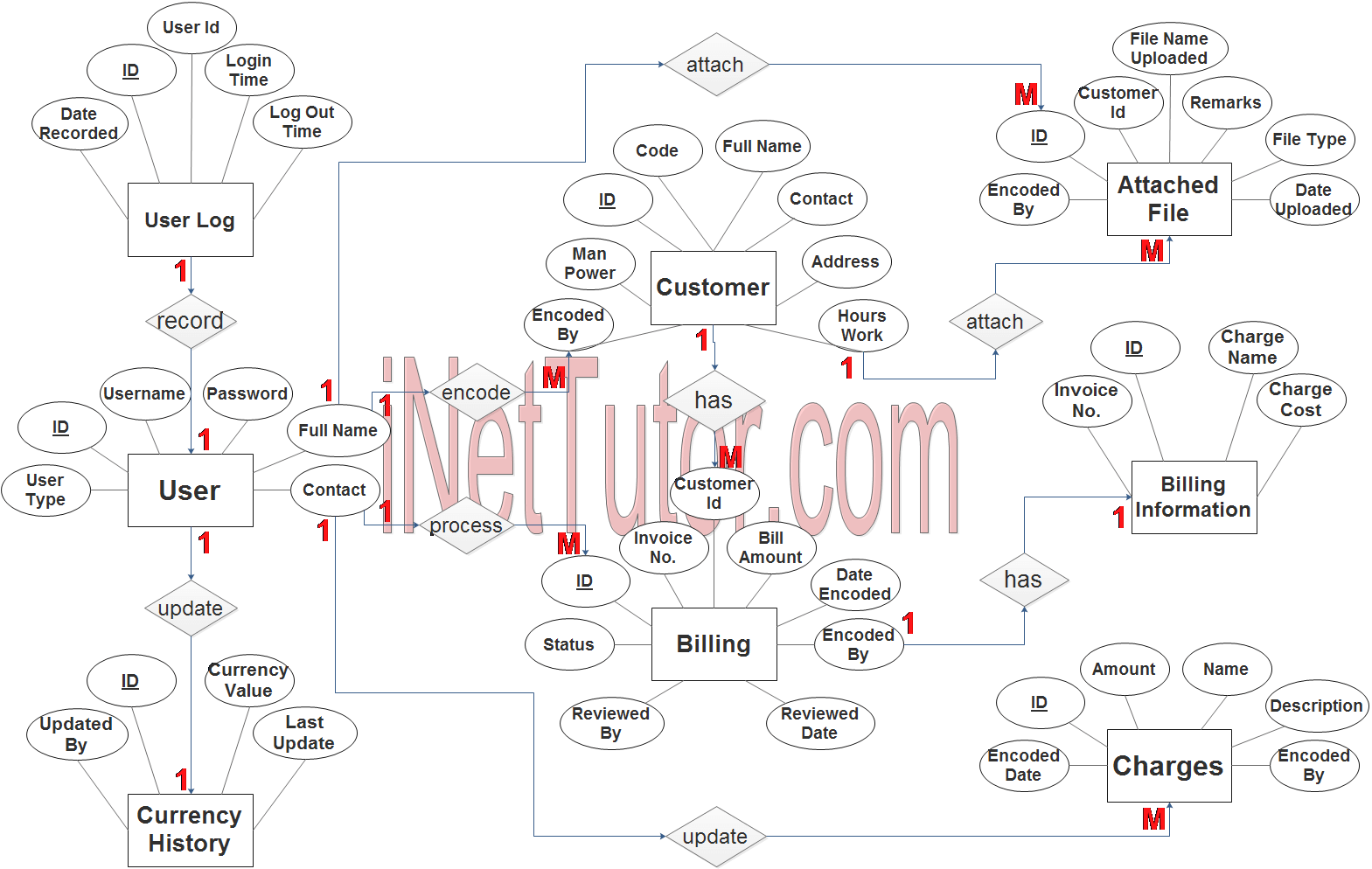
User Entity has the following attributes:
- ID – primary key represented with underline
- Username
- Password
- Fullname
- Contact
- User Type
User Log Entity has the following attributes:
- ID – primary key represented with underline
- User ID – foreign key
- Login time
- Logout time
- Date recorded
Customer Entity has the following attributes:
- ID – primary key represented with underline
- Code
- Fullname
- Contact
- Address
- Hours Work
- Man Power
- Encoded By – foreign key
Billing Entity has the following attributes:
- ID – primary key represented with underline
- Invoice No.
- Customer ID – foreign key
- Bill Amount
- Encoded Date
- Encoded By – foreign key
- Reviewed Date
- Reviewed By
- Status
Billing Information Entity has the following attributes:
- ID – primary key represented with underline
- Invoice No
- Charge Name
- Charge Cost
Attached File Entity has the following attributes:
- ID – primary key represented with underline
- Customer ID – foreign key
- File Name Uploaded
- Remarks
- File Type
- Date Uploaded
- Encoded By – foreign key
Charges Entity has the following attributes:
- ID – primary key represented with underline
- Amount
- Name
- Description
- Encoded By – foreign key
- Encoded Date
Currency History Entity has the following attributes:
- ID – primary key represented with underline
- Currency Value
- Updated By
- Last Update
Note: all attributes with underline represents the primary key of the entity or table.
The next step is to convert the plan designed on ER Diagram into the actual database, please search for the Billing Management System article which was already posted.
Contact us on our facebook page for the softcopy of the Billing Management System.
You may visit our facebook page for more information, inquiries and comments.
Hire our team to do the project.