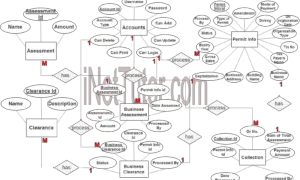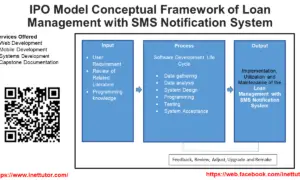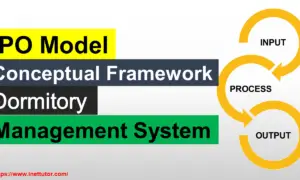Asset Management System ER Diagram
This article will discuss the step by step process on how to prepare the entity relationship diagram or ERD of the project entitled Asset Management System.
Asset Management System is an information system designed to properly monitor the whereabouts and status of equipment and any hardware materials issued by the company to their employees.
The first step in the development of Asset Management System is to prepare the ER diagram that will serve as the basis later on in the creation of the actual database.
We will create and explain the process of making the entity relationship diagram of asset management system.
Let’s start from the symbols used in the ER Diagram.
Entity is represented by the rectangle shape. The entity will be our database table of Asset Management System later on.
Attribute is represented by the oval shape. This will be the columns or fields of each table in the Asset Management System.
Relationship is represented by diamond shape. This will determine the relationships among entities. This is usually in a form of primary key to foreign key connection.
We will follow the 3 basic rules in creating the ER Diagram.
- Identify all the entities.
- Identify the relationship between entities and
- Add meaningful attributes to our entities.
Step 1. In the Asset Management System we have the following entities
- Transfer History
- Employee
- Department
- User
- Employee Assignment
- Branch
- Item
- Item Image
- Category or Item Category
We will now draw the entities and it will be represented by a rectangle shape.
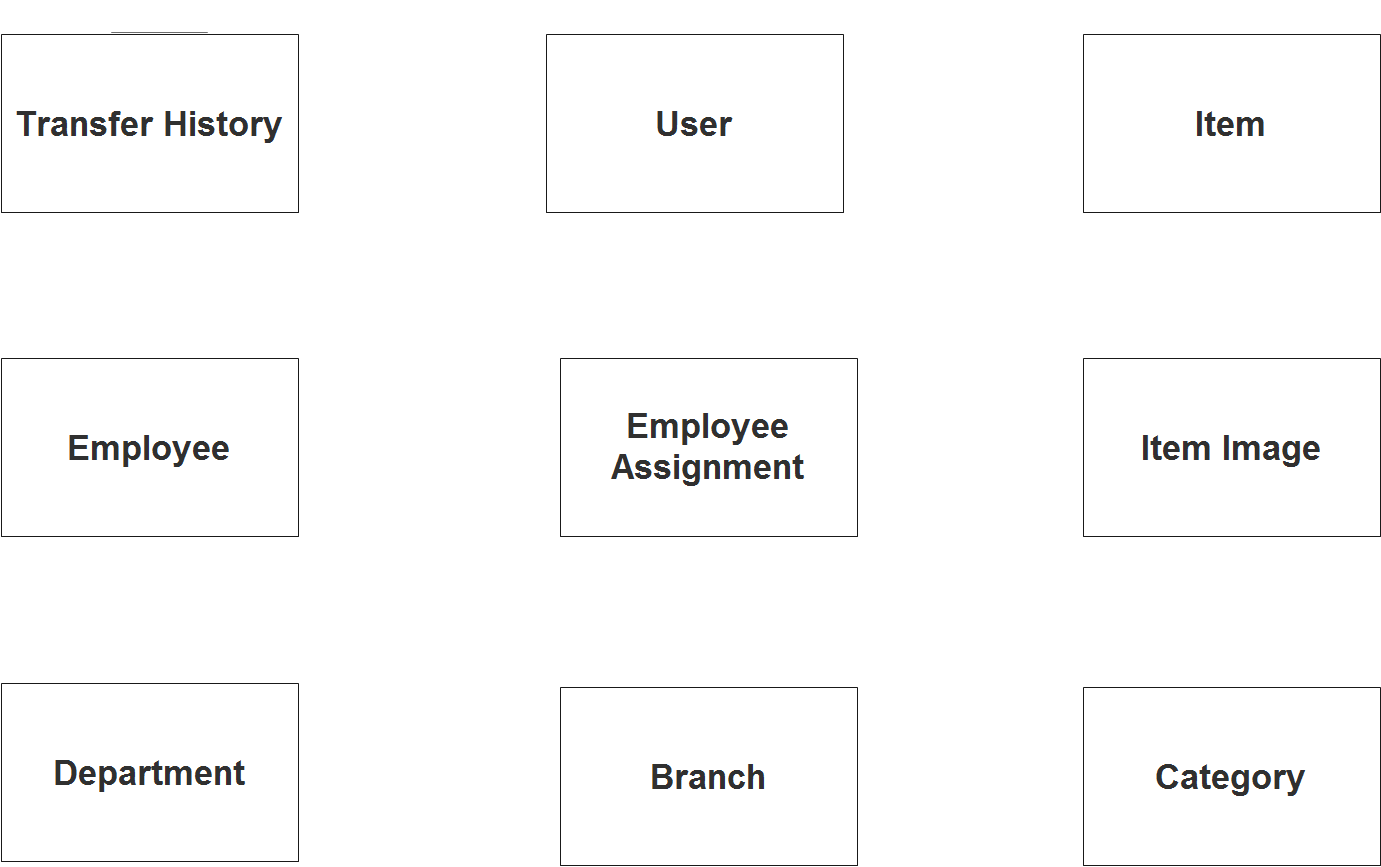
Step 2. After we have specified our entities, it is time now to connect or establish a relationship among the entities.
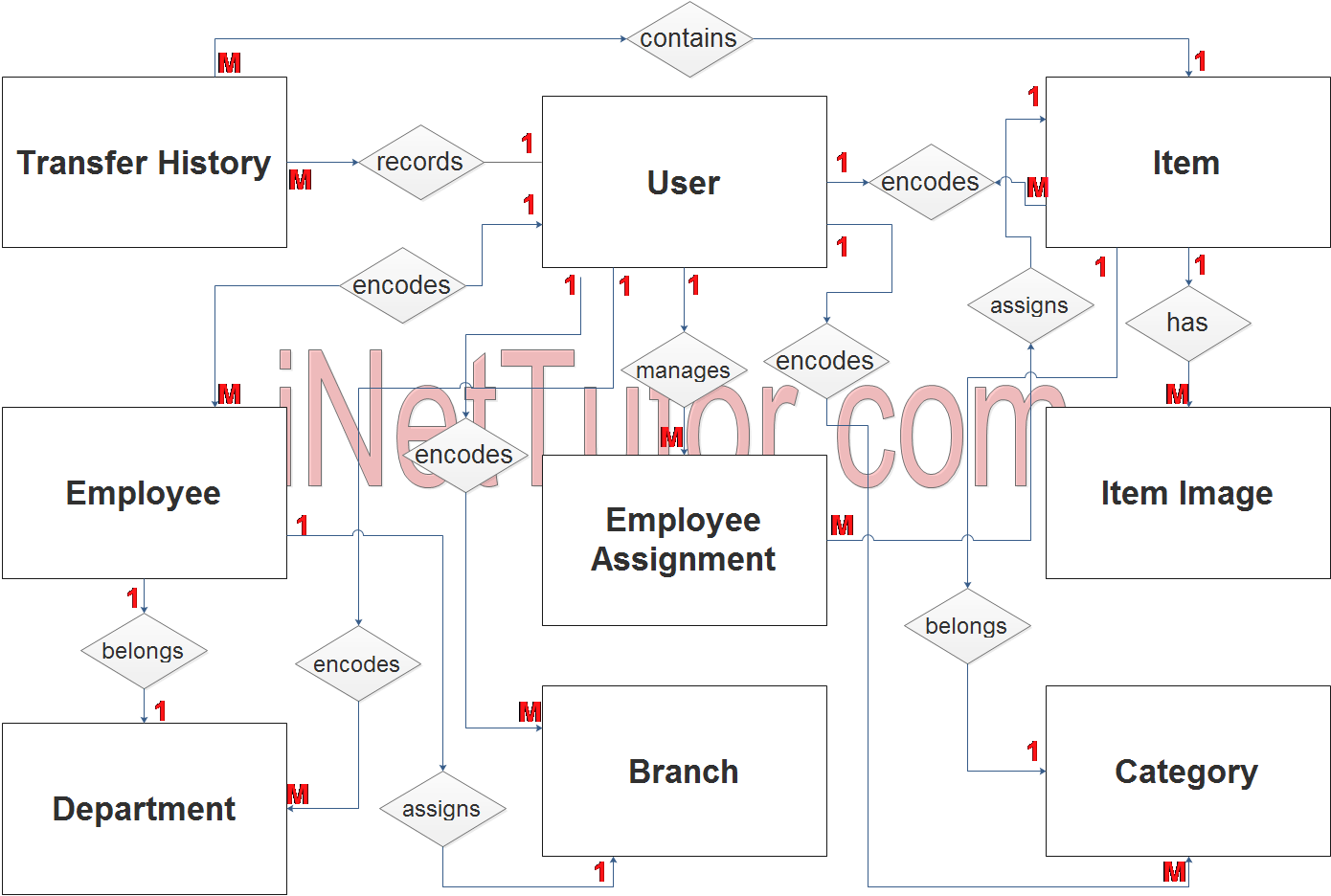
- user encodes office branch location (1 to many relationship)
- user encodes all the departments (1 to many relationship)
- user encodes employee information (1 to many relationship)
- user encodes item categories (1 to many relationship)
- user encodes item information (1 to many relationship)
- an item belongs to 1 category (1 to 1 relationship)
- an item has multiple images (1 to many relationship)
- an employee belongs to a certain department (1 to 1 relationship)
- an employee is assigned to a specific branch (1 to 1 relationship)
- the user manages the item to employee assignment (1 to many relationship)
- the employee can be assigned with multiple items (1 to many relationship)
- the user records the transfer of an item from an employee to another employee (1 to many relationship)
- and lastly the transfer history contains multiple items (1 to many relationship)
Step 3. The last part of the ERD process is to add attributes to our entities.
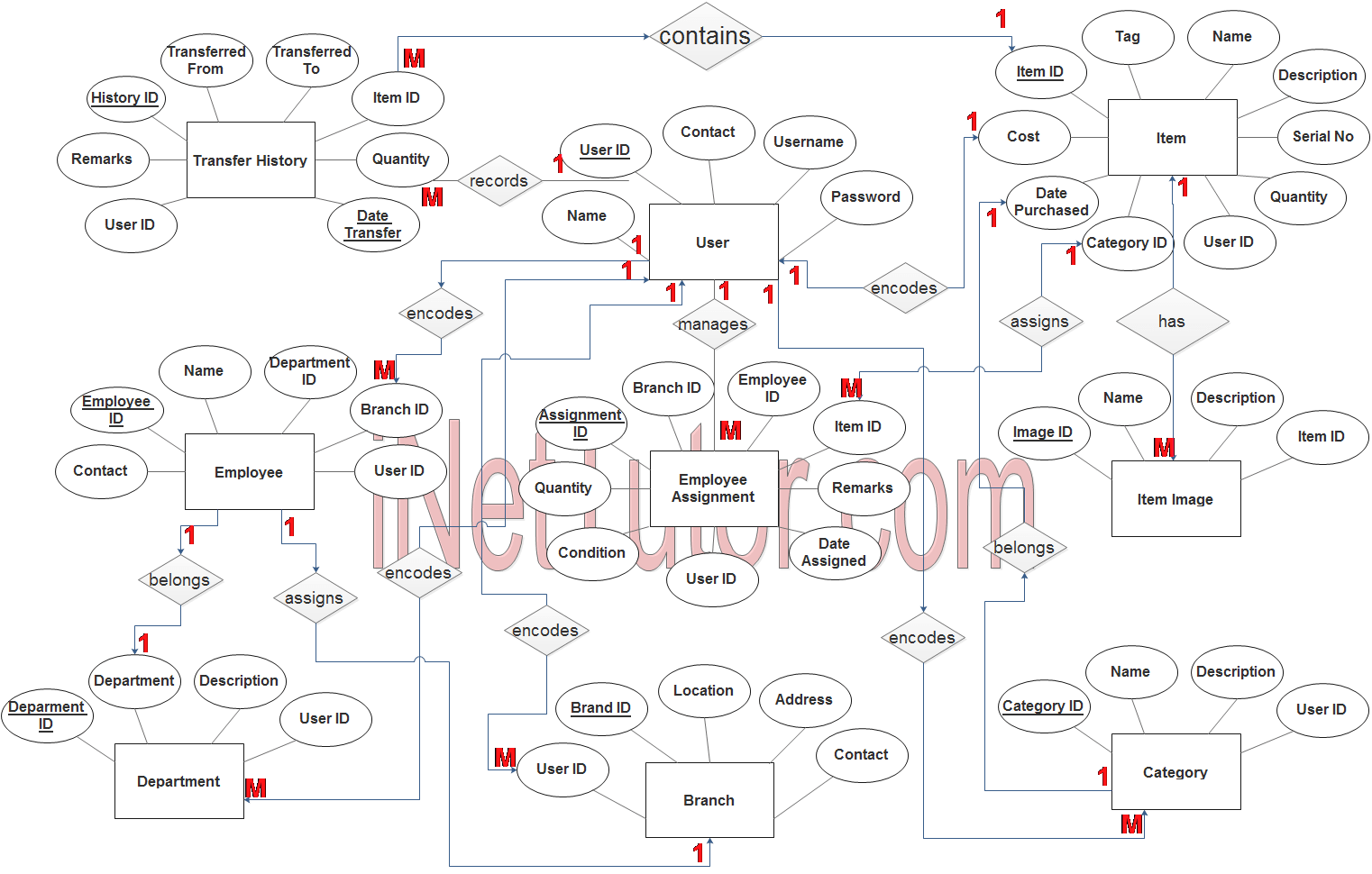
Employee Entity has the following attributes:
- Branch id – primary key represented with underline
- Location
- Address
- Contact
- User id – foreign key
Category Entity has the following attributes:
- Category id – primary key represented with underline
- Category name
- Description
- User id – foreign key
Department Entity has the following attributes:
- Department id – primary key represented with underline
- Department
- Description
- User id
Employee Entity has the following attributes:
- Employee id – primary key represented with underline
- Name
- Contact
- Department id – foreign key
- branch_id – foreign key
- user_id – foreign key
Item Entity has the following attributes:
- Item id – primary key represented with underline
- Item tag
- Item name
- Description
- Serial no
- Cost
- Date purchased
- Quantity
- Category id – foreign key
- User id – foreign key
Employee Assignment entity has the following attributes:
- Assignment id – primary key represented with underline
- Item id – foreign key
- Employee id – foreign key
- Branch id – foreign key
- Quantity
- Condition
- Remarks
- Date assigned
- User id – foreign key
Item Image entity has the following attributes:
- Image id – primary key represented with underline
- Image name
- description
- item id – foreign key
Transfer History entity has the following attributes:
- History id – primary key represented with underline
- Transferred from
- Transferred to
- Item id – foreign key
- quantity
- date transfer
- remarks
- user id – foreign key
User entity has the following attributes:
- User id – primary key represented with underline
- Name
- Contact
- Username
- Password
Note: all attributes with underline represents the primary key of the entity or table.
The next step is to convert the plan designed on ER Diagram into the actual database, please search for the Asset Management System article which was already posted.
Contact us on our facebook page for the softcopy of the Asset Management System.
You may visit our facebook page for more information, inquiries and comments.
Hire our team to do the project.